The Minecraft game has been around for 10 years, and players still love playing the game. Minecraft is a true sandbox game that allows players to be as creative as possible. However, at times, players want something different than vanilla Minecraft.
Mods can spice up the regular Minecraft world and players can introduce any new elements that they wish to in the game. Previously, mods were not available on Minecraft PE, but now that has changed and the game officially supports the mods.
This article will guide players on installing mods on Minecraft Pocket Edition.
Adding Mods to Minecraft Pocket Edition
When introduced in the game, mods infuse a new life to it. It allows players to get resources or weapons that are not there in the Vanilla Minecraft version. There are many various types of mods present for players to try out.
Installing the Mod
- Go to the App Store/Google Play Store.
- Search Add-Ons for Minecraft PE. There are two main free apps available for iOS and Android phones: Add-ons for Minecraft or Terra-Mods for Minecraft. Users can install whichever they like.
- Once the app is installed, open it and browse through the menu. Choose the mod you want to install and tap on it.
- A page will open containing details about the mod. Tap on the Download button that will be available at the top. Once downloaded, there will now be an Install button. Tap on that too.
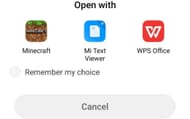
- Upon completion, a window will pop up. Choose Minecraft.
- At the top, a notification will be seen saying the mod has been imported.
Creating a New World with the Mod
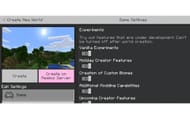
1) Tap on "Create New World."
2) Under the Game section, enable all the Experimental Settings. Scroll down to the Add-Ons section in the panel to the left.
3) Select the Resource Pack or Behavior Pack and select the mod.
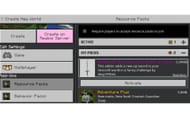
4) Tap on Activate. This will enable the mod in the world to be created.
5) Choose Create on the panel to the left.
You will be spawned in a new world with the mod pack, all set to start an adventure in a new world while enjoying the mods and having a wonderful time.
