Among Us has been making a comeback recently, but players keep getting the “You disconnected from the server” error. Innersloth-developed game has a big playerbase, many of whom share servers. This can cause connection problems. Alternatively, it could be coming from your end.
There are several methods to possibly fix the “You disconnected from the server” error. Hopefully, one of the methods mentioned in the list will help you join back in with friends.
Possible fixes that players can try for Among Us' error: “You disconnected from the server”
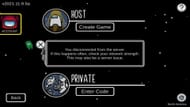
Looking for Crossword hints & solutions? Check out latest NYT Mini Crossword Answers, LA Times Crossword Answers, and Atlantic Crossword Answers
Every single technique below has the ability to fix the “Disconnected from the Server” error. They’re ordered from quickest to longest, in terms of time spent.
1) Restart Among Us
The quickest way to fix the server error is simply by restarting Among Us. It’s possible the connection for a file or two was disrupted, causing a domino effect that has resulted in the error.
Restarting the game will restart the process and hopefully have you back up online.
For PC users: Close Among Us via the Settings menu.
For mobile users: Use the app switcher and swipe the game away to force quit Among Us.
2) Check server status

If restarting Among Us doesn’t work, check the status of Innersloth’s servers. It’s possible one or more servers are down for maintenance, updates, or technical problems. Using websites like Down Detector is great for this.
3) Is an update available?
Are Among Us’s servers running fine? If yes, then check for an update. Most games with an online component require players to keep their game up-to-date in order to enjoy multiplayer.
For PC users: It varies based on where you purchased Among Us. For example, if you purchased it through Epic Games Store, then you can update the game through their platform.
For mobile devices: Update Among Us by visiting your device’s app store.
4) Join a different server
If the previous method fails, try to join a different server. Keep trying different servers until you find one with optimum network strength. Here’s how to do so:
Step 1: Select Online on the main menu.
Step 2: Select the globe icon in the bottom-right corner.
Step 3: Pick a server.
5) Restart your modem
Last but not least: Restart the modem. If none of the above methods have worked, then the problem may likely be on your end—especially if you’re playing Among Us using Wi-Fi. Children are advised to have their parents perform this task.
Step 1: Locate the power cable for the modem.
Step 2: Unplug it.
Step 3: Wait 60 seconds before plugging it back in.
If none of the above solutions work, players are advised to do a fresh re-install of Among Us on their systems. This may be a last case resort, or can even be done earlier depending on convenience and internet speed.
Are you stuck on today's Wordle? Our Wordle Solver will help you find the answer.
