PlayStation 5 (PS5) is one of the most anticipated consoles in history. Just a glance at the number of pre-orders tells us that the PS5 may become the highest selling console Sony has ever made. With major system upgrades from PS4, it may definitely be worth upgrading to.
Now, if you already own a PlayStation 4, you can sign-in with the same account to get all your friends, trophies, wallet funds, and content like compatible games, videos, and music, directly to your PlayStation 5. Once you sign-in with the account, you can transfer your existing data to your PS5. Here's a step-by-step guide to signing in through different methods.
Sign-In to PlayStation 5 (PS5)
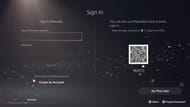
Looking for Crossword hints & solutions? Check out latest NYT Mini Crossword Answers, LA Times Crossword Answers, and Atlantic Crossword Answers
- When you power on your PS5 for the first time, you will be asked to connect your controller to the console via USB Cable.
- Complete the initial setup and make sure that you are connected to the internet.
- Now, update the system software to the latest firmware, and you will get the option to sign-in.
Manual Sign-in:
- To sign-in to PS5, you will need to enter your email address and password.
- Hit the sign-in button present below and you will be signed in.
Via the PlayStation App:
- Firstly, download the PlayStation app on your tablet or mobile phone from the Google Play Store or the Apple App Store.
- Open the app and sign-in with the account that you plan to use in PS5.
- Now, go to settings and click on 'Sign In on PS5'.
- From there, scan the QR Code displayed on the PS5 Screen, and it will then automatically sign you in.
You can download the PlayStation app directly by scanning the QR code below:

And if for some reason, you don't like your Online ID, you can change it by going into Profile>Edit Profile>Online ID.
(Note: Changing online ID may require some fees)
Also Read: How to transfer your PS4 data to the PS5
Are you stuck on today's Wordle? Our Wordle Solver will help you find the answer.
