To fix Valorant Low Client FPS problem, you need to tweak some graphics settings. Since Valorant’s launch in its closed beta stage in April 2020, its journey has been fabulous. As far as the game’s optimization is concerned, there has been good progress since the launch. Yet, one issue that pops up and affects many players is the notorious Low Client FPS error.
This issue is notorious because it ruins the gameplay experience, as the framerate decrease is debilitating. In such a fast-tempo title, that is bound to be a huge problem. This article will serve as a guide to fix the Low Client FPS issue in the game.
What are the causes for Valorant Low Client FPS issue?
The Low Client FPS error usually happens if a recording software is running in the background, which overlays on top of the game.
Users disproportionately affected by this error are found to be the ones with AMD graphics cards. The AMD Radeon software’s ‘Instant Replay’ feature is known to be the biggest offender causing this issue.
Here's how to fix the Valorant Low Client FPS problem
Turning the aforementioned feature off usually fixes the issue for the majority of the users.
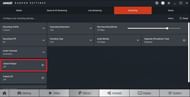
If turning off the Instant Replay feature does not fix the problem, the next step is to disable the AMD ReLive feature, which also is known to cause some issues with the game.
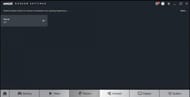
For non-AMD users affected by this issue, disable Fullscreen Optimization for Valorant.
Users will have to navigate to File Explorer and go into the game's directory.
Once there, locate the directory where ‘VALORANT-win64-shipping.exe’ is saved. The .exe file should be in a place like:
C:/ <Installed Games Folder Name> / Valorant / live / ShooterGame / Binaries / Win64 /
After locating the .exe file, right-click it and go to Properties. In the compatibility tab, enable the Disable Fullscreen Optimization option. Click apply and exit.
If neither of the above methods solves the issue, then identify whether other apps are running overlays. Some prime suspects are XBOX Game Bar, Game DVR, or streaming software like XSplit and OBS.
Even Discord’s in-game overlay tends to create problems with Valorant. Disabling it from Discord settings can also fix the issue.
What if nothing works?
Desktop computers are complex. There is no one-size-fits-all solution that would work for everyone since everyone has different hardware combinations in their PCs.
If none of the above-mentioned methods have worked out, users should contact Riot’s support team. They can help fix the issue.
Submit a ticket to the Valorant team and write about all the methods attempted to fix the issue. Provide them with all the logs so that they can look at the specific issue in detail.
A member of their technical support team will then contact the user for assistance in troubleshooting the game.
