There are various customizable settings in Free Fire that aid the game's performance on a specific device. One can adjust these settings as per the device specifications to improve efficiency in terms of performance.
Players who use lower-end devices face several issues: lagging, uncomfortable controls, sluggish performance, or anything else. Hence, it is a must to make tweaks on low-end smartphones.
Free Fire settings: What are the best adjustments for HUD, sensitivity, and display
HUD

Heads-Up Display, better known as HUD, is the most crucial aspect of any shooter game. It is essential to have a customized HUD layout that suits one's grip and comfort in a Free Fire match.
There is no ideal HUD layout as every player has a unique grip, whether a two-finger, three-finger, or even four-finger claw. Even any two players who use two-finger claw grip can have different styles to hold their phones.
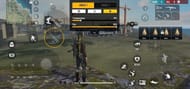
However, players can make some of the following customizations in Free Fire that enhance their comfort:
- Players can place the essential buttons like fire, sprint, jump, scope, et cetera within reach of their fingers as per their claw grip.
- They can make the useful buttons larger to increase the efficiency of clicks.
- All buttons present on the screen can be made more transparent to increase visibility.
- There are several useless buttons like character and pet emotes which can be disabled.
Sensitivity
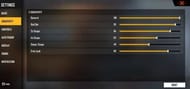
On lower-end smartphones, many players often come across a prevalent issue of sluggish performance on swiping. Gamers can resolve this problem by making some tweaks in their sensitivity.
Players can keep their sensitivity higher for options like General, Red Dot, and 2X Scope. On the other hand, they can set the sensitivity for 4X and Sniper Scope to medium.
- General: 100
- Red Dot: 91-96
- 2X Scope: 81-86
- 4X Scope: 59-64
- Sniper Scope: 45-50
- Free Look: 77-82
Free look sensitivity in Free Fire can be as per the player's personal choice.
Display settings
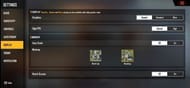
Several lag issues arise on lower-end smartphones due to poor internet connection, RAM management, or game settings. Players can adjust the device's settings for any external problem while tweaking Free Fire's display settings for an internal issue.
Gamers can turn on the following settings on their low-end devices:
- Graphics - Smooth
- High FPS - Normal
- Auto Scale - Off
The settings mentioned above can substantially improve Free Fire's performance on low-end smartphones.
Disclaimer: This article reflects the author's views.
Check out the latest Free Fire MAX redeem codes here.
