Gamers can use emulators to play Free Fire on their PC/Laptop. On the internet, there are tons of unique ones, all of which have different features that enhance the gaming experience for the users.
Because of its fluidity and simple user interface, BlueStacks is arguably the best option for gamers. A few of its key features are Smart Controls, HD Graphics, and High FPS.

However, many players are unaware of the installation process and search for instructions on installing the game on their PC. Here are further details on the same.
Playing Free Fire on PC using BlueStacks
Requirements
Here are the minimum and recommended requirements of the BlueStacks emulator:
Minimum
- Operating System: Windows 7 or above.
- Processor: Intel or AMD Processor.
- RAM: Minimum 4GB of RAM.
- Storage: Over 5GB Free Space.
- Latest graphics drivers from Microsoft or the chipset vendor.
Recommended
- Operating System: Windows 10
- Processor: Intel or AMD Multi-Core Processor that has a single thread benchmark score of over 1000.
- Graphics: Graphics with a benchmark score of above or equal to 750.
- Virtualization enabled on your PC/Laptop.
- RAM: 8GB or higher
- Storage: SSD
(Source: support.bluestacks.com)
Steps to download Free Fire on BlueStacks
Gamers would first have to download the emulator from its official website. Clicking here will redirect the player to its website.
Step 1: Once the emulator’s file is downloaded, users will install it on their PCs.
Step 2: After the installation is complete, they can open BlueStacks and log in through their accounts.
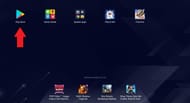
Step 3: Next, gamers can boot up the Google Play Store application and search for “Garena Free Fire” through the search bar.
Step 4: There will be an “Install” button on their screens, and players can tap on that to install the latest version of Free Fire on their PCs.

Step 5: Finally, they can open the game’s application and sign in through their accounts.
Check out the latest Free Fire MAX redeem codes here.
