Our technology-driven era is largely influenced by Google. Ranging from the mobile operating system Android to the free email service Gmail, the multinational technology company owns many of the digital products you enjoy. Google Drive is a file storage and synchronization product that provides its users with free 15GB cloud storage, which gets consumed fairly quickly if someone relies on it heavily.
Fortunately, there is no need to be concerned about storage management as Google offers special features to assist you. Here is a comprehensive guide on cleaning up your Drive storage with ease.
How to manage Google Drive storage using Google One
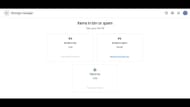
Google One is the tool you need to free up your Drive storage. Make sure you are logged in to the Google account you want to clean up before proceeding with the following steps.
How to free up Google storage on your computer
Open Google One on your computer to get started.
- Navigate to the Clean Up Space section and click View.
- Identify the desired category you wish to clean up. For example, if you want to clean up Large Files, click Review and Clean Up.
- Choose the files you want to delete. Alternatively, you can select all files to delete them at once.
- Once you've made your selections, click Delete located at the top right corner.
- Read the authorization message and click Confirm and then Permanently Delete.
How to free up Google storage on Android
On Android handsets, you must have the Google One application installed. Make sure to install it from the Play Store:
- Open the One app and click on "Surface" located at the bottom of the screen. Then, look for the Free Up Storage settings.
- Next, make your selections for the files you wish to clean. The application allows users to sort files by clicking on the Filter button (three horizontal lines) at the top right corner.
- Once you've made your selections, tap on Delete to remove the chosen files.
How to free up Google storage on iPhone or iPad
The procedure to clean up account storage for iPhone or iPad users is exactly similar to Android users. Install the Google One application from App Store, and follow the steps prescribed above.
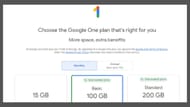
Even though all Google accounts offer free cloud storage of 15GB, some might find it too little. In such situations, one can either delete unwanted files or increase the storage by subscribing to the Google One membership.
