Dying Light: The Beast's graphics settings and controls are essential components you should look at before stepping into the world of Castor Woods. This game offers a variety of graphics settings, including upscaling options and frame rate generation.
Alongside these, players can tinker with a basic set of controls for sensitivity and accessibility options.
This article will go over all the graphics and control options for the latest entry in the Dying Light franchise.
Looking for Crossword hints & solutions? Check out latest NYT Mini Crossword Answers, LA Times Crossword Answers, and Atlantic Crossword Answers
Taking a look at all Dying Light: The Beast graphics settings
All graphics settings

Here is a list of all the options you can find in Dying Light: The Beast Video settings tab:
- Monitor
- Window Mode
- Resolution
- HDR
- Gamma
- Vertical Synchronization
- Safezone Calibration
- Dynamic Resolution Scaling
- FPS limiter
- Target FPS
- Upscaler Type
- Upscaling mode
- Upscaler version
- Sharpness
- Latency Reduction
- Frame Generation
- Frame Generation Ratio
- Field of View

Once you select the Advanced Video Settings on the top right corner of the tab, these options will pop up in a new screen:
- Glow
- Light Streaks
- Lens Flare
- Chromatic Aberration
- Film Grain Effect
- Motion Blur Intensity
- Renderer Mode
- Asynchronous Compute
- Texture Quality
- LOD Quality
- Draw distance multiplier
- Motion Blur Quality
- Particles Quality
- Shadows quality
- Screen space shadows
- Ambient Occlusion Quality
- Global Illumination Quality
- Reflections Quality
- Fog Quality
- Postprocess Quality
For those on the minimum side of system requirements, bearing low-end GPUs, use these recommended settings for a better gameplay experience.
As for mid-range GPUs, it is possible to crank up a few options to get better visual fidelity out of your game. Use these recommended options in the new Dying Light title.
All accessibility settings

Here is a list of all the Accessibility options available in the new Dying Light title:
- Motion Sickness Reduction
- Subtitles
- Subtitles - Size
- Subtitles - Color
- Subtitles - Speaker Color
- Subtitles - Background Color
- QTE Hold Mode
- Colorblind Mode
- Mono Audio Output
These features help make the game more accessible to players who experience motion sickness, color blindness, or audio impairment to a certain extent.
General game settings
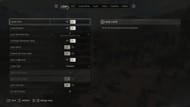
As for general game settings, you can change the game difficulty options from the Game tab in the escape menu. Additionally, gore level can be tweaked by changing the Brutality Level in the same tab. However, this setting can only be tweaked in the Title Screen.
Other than that, auto-sprint, parkour settings, and elements like Streamer mode can also be found in the Game tab.
For more news on Dying Light: The Beast, follow Sportskeeda:
- Is Dying Light: The Beast on Xbox Game Pass?
- Dying Light: The Beast PC system requirements
- Do you need to play the previous games before Dying Light: The Beast?
Are you stuck on today's Wordle? Our Wordle Solver will help you find the answer.
