Online games like Fortnite depend highly on the user's network to justify the performance and quality of gameplay each player experiences on their device. Good internet speed and quality are the core elements in winning Battle Royale matches, alongside other factors like input lag and game skill.
In this case, gamers often use an important term called latency or ping to measure the time data packets travel from the user's computer to the Fortnite server and back. This time, it is measured in milliseconds (ms).
Simply put, this is a player's lag or delay while playing Fortnite. For instance, suppose a player attempts to place a ramp in Fortnite, the speed with which that input is sent to the game's server and back to their screen will be determined by their ping.
Master the game with our Fortnite Interactive Map v33.00 here!

Fortnite players can play in eight matchmaking regions: NA-West, NA-East, NA-Central, Europe, Oceania, Asia, the Middle East, and Brazil. Players can choose the region closest to where they play the game to get the best ping.
They can check the approximate ping they will receive while playing Fortnite in the Matchmaking Region Game Settings. However, to see your ping in Fortnite, here are some elaborate steps to help you.
Also Read: Most Used Fortnite Items
How to enable and see your ping in Fortnite Chapter 4 Season 1
Loopers often like to see the pings they are experiencing while playing a Battle Royale match so they can time their input. Players can enable or disable the option to see the pings in their Fortnite Settings. Here's where you can see your ping and how to enable/disable it in your HUD:
1) Open the sidebar and head over to the Settings menu

The first step players must perform in the game to enable and see their ping is to open the sidebar and click on the settings denoted by the gear icon on the bottom left. Head over to the Settings Menu, where you will perform the next steps to enable your ping.
2) Turn on Latency Debug Stats option
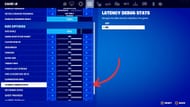
The next step is clicking on the Game UI settings, the third icon on the top menubar. Scroll down under the HUD option, where you will spot Latency Debug Stats showing your overall Ping that you receive in real-time while playing a Battle Royale match. This time will be displayed on your screen next to the Ping text in the Milliseconds (ms) format.
3) Turn on Net Debug Stats option

Once you've turned on your Latency Debug Stats, if you want to see the number of packets sent and received to the game's servers, you can turn on the Net Debug Stats option. This will also show you the packet loss you are experiencing, denoted by red lines on the HUD.
4) Notice your ping on the top left of your screen

Once you turn both the options on, head into a Battle Royale match, where you can see your real-time ping on the screen's top-left corner. It is next to the Compass Directions HUD at the top of the game screen. While playing a Battle Royale match, this will enable you to easily see the ping if you experience any lag to fix any issues you come across during the gameplay.
