Free Fire MAX is the premium edition of Garena's renowned battle royale title Free Fire. The MAX edition has high-quality graphics and immersive dynamics such as thrilling maps and modes, among other things. Gamers can even utilize the same account for both titles, and their progress will be saved simultaneously.
With these additions, many individuals have shifted their accounts to the MAX version in search of improved visuals and other features. However, many players with low-end smartphones experience lag for a variety of reasons. This impacts their overall gaming experience as they are unable to play the game with a smooth FPS.
This article discusses some easy ways to reduce lag in Free Fire MAX after the OB37 update.
Steps to follow to reduce lag in Free Fire MAX
In-Game graphics settings
Customizing the in-game graphics settings is the first parameter that players may use to eliminate lag and achieve smooth gameplay in Free Fire MAX. Garena has included a plethora of visual settings for users to customize the graphics based on their device's capabilities to run the game. Gamers can tweak settings such as graphics and frame rate to avail the best battle royale experience.
The graphics options in the game include Smooth, Standard, Ultra, and Max. Players can also choose between Normal and High FPS settings. Individuals with low-end devices can maintain smooth graphics and a high frame rate for intense action. Gamers with high-end specs can maintain the graphics settings at Ultra for greater visuals and the FPS settings at High for smoother gameplay.
Players are advised to disable extra graphics settings such as Visual Effects, HD Textures, and Vehicle Effects (comprises of bullet trails, safe zone effects, and more). These options consume additional smartphone resources, which can cause traditionally ranked matches to run slowly.
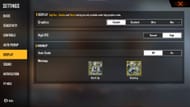
Here is a step-by-step guide to changing graphics settings in Free Fire MAX:
- Open the FF MAX title on your device.
- Click on the 'Settings' icon at the top right corner of the screen.
- In the Settings menu look for the 'Display' option and tap on it.
In the Display, players can view different graphic settings and change them for enhanced FPS and graphics.
Delete Resources
Deleting unnecessary resources is the second trick that payers can apply to decrease latency difficulties in Free Fire MAX. The game downloads many new resources such as maps, modes, and cosmetics, increasing the amount of game data stored on the device. It is also a key cause of excessive lag because the game requires more resources, such as RAM, to render these objects.
Players can go to the download section and delete any maps or modes they don't use and play. Aside from that, they can delete cosmetic packs, characters, or pets to minimize game storage and make the title lighter. Individuals can also clear their memory or RAM before starting the game to have sufficient background memory to run the title smoothly.
NOTE: Players are advised not to rely on third-party software like GFX tools as they have been banned by Garena. Individuals can lose their accounts by using these mods and tools to change graphics and game data.
Check out the latest Free Fire MAX redeem codes here.
