Riot Games' well-liked online game Valorant has won over players worldwide. Although the reasons may vary, there may come a point when you have to say goodbye. It takes some effort to uninstall VALORANT because it includes uninstalling Vanguard, the anti-cheat program that is related to it.
In this article, we will discuss how players can uninstall this FPS game from the Riot client directly.
Uninstalling Valorant from the Riot client
All of Riot Games' games are playable and can be downloaded through their game client, Riot Launcher. Valorant is a first-person shooter game developed by Riot and launched in 2020 through this client.
Follow the below-mentioned steps to delete the title from your system:
1) Disable Vanguard
Vanguard, an anti-cheat program, must be removed from your system tray before you can remove Valorant. After that, you can use the standard procedure to uninstall the game.
Uninstall Vanguard, the Riot Games anti-cheat program:
- Locate and open the system tray, which is located in the lower right corner of your desktop.
- On the red Vanguard icon, do a right-click and choose to exit.
At this moment, a notification requesting that you "turn off" Vanguard will appear. Select the "Yes." dialogue later.
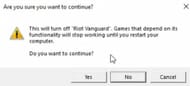
2) Uninstall Vanguard and Valorant
After it closes, you can uninstall the game and Vanguard normally:
- You can click the Windows icon in your taskbar or press the Windows Key.
- In the search bar, type "Add or remove programs" and hit the Enter key.
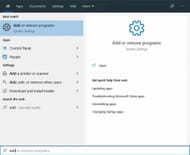
- After that, choose "Riot Vanguard" with a right-click and uninstall. Complete the uninstall procedure.
- To remove the game, do the same: locate the game in the list of programs, then select Uninstall.
How to uninstall the game using CMD
Occasionally, problems may arise for which the common uninstallation procedures are ineffective. This may be the result of corrupt game files or issues with Windows programs or settings. In these situations, you can use the Command Prompt (CMD) to manually uninstall Valorant and Vanguard.
Follow the below-mentioned steps to delete the game via CMD :
- To open the start menu, use the Windows key.
- In the search bar, type "CMD" to bring up the Command Prompt.
- Use the context menu to right-click on "Command Prompt" and choose "Run as administrator".
- By doing this, you will launch the Command Prompt in administrator mode and have the authority to run the following commands.
sc delete vgc
sc delete vgk
To remove Vanguard and its related components, you must use these commands.
Restart Your System
Restart your computer once the commands have been executed. This step is essential to guarantee a successful, error-free uninstallation of this game.
A new Agent called Clove came out recently. Check out our guides on how to play them:
- All Clove abilities
- How to get Clove ghost
- How to unlock Clove
- Gun skins that Clove players would want to have
