Call of Duty: Warzone 2 offers support for controllers as well as the usual keyboard and mouse on computers. The title comes with numerous accessibility and customization options that enable fans to adjust the experience as per their preferences.
While the keyboard and mouse are objectively superior, providing a wider range of motion, some players might want to play the game using a controller. Such individuals can enlist the help of this guide to learn how to do so.
Guide to playing Warzone 2 on PC using controller
Looking for Crossword hints & solutions? Check out latest NYT Mini Crossword Answers, LA Times Crossword Answers, and Atlantic Crossword Answers
Using a controller on the PC version of Warzone 2 will grant players the option to enable aim assist as well as numerous other features exclusive to controllers. The process of setting up the device in this title is simple and can be done in a matter of seconds. Here's a step-by-step guide on how to do that:
1) First, connect your controller to your PC and launch the game.
2) Now, head over to your Settings menu and select Controller from the list of all options.
3) Subsequently, under Input Device, select Controller.
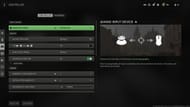
This setting cannot be changed in the middle of a match. Players will have to switch to the controller from keyboard and mouse or vice versa before or after the game.
Note: Some guides suggest using DS4Windows to play with PlayStation controllers. However, according to our tests, they worked fine without having the DS4Windows turned on.
This is all there is to know about using a controller in Warzone 2's PC version. The next section will offer some settings that facilitate better gameplay.
Best controller settings to use in Warzone 2
Once the controller is set up, it is essential to tune the controller settings to ensure an optimal Warzone 2 experience. Hence, the following tweaks are suggested:
Inputs
- Button layout: Tactical
- Flip shoulder buttons: Off
- Stick layout preset: Default
- Controller vibration: Off (Turn this off as vibrations during a match can be a huge distraction).
Aiming
- Horizontal stick sensitivity: 5 (Set as per preference)
- Vertical stick sensitivity: 6 (Set as per preference but make sure to set it a bit higher than Horizontal sensitivity as it helps to control recoil)
- ADS sensitivity multiplier: 0.90
- Sensitivity multiplier
- Third person: 1.00
- Ground vehicles: 1.00
- Air vehicles: 1.00
- Tablet: 1.00
- Vertical aim axis
- On foot: Standard
- Third person: Standard
- Ground vehicles: Standard
- Air vehicles: Standard
Gameplay
- Aim down sight behavior: Hold
- Change zoom shared input: Sprint/Tactical Sprint/Focus
- Focus behavior: Hold
- Automatic sprint: Off
- Equipment behavior: Hold
- Weapon mount activation: ADS + Melee
- Interact/Reload behavior: Prioritize reload
- Armor plate behavior: Apply one
Gamers are advised to try these settings and then make necessary adjustments to them to achieve desired results.
Call of Duty: Modern Warfare 2 and Warzone 2 Season 1 are now live on PC, Xbox One, PlayStation 4, Xbox Series X|S, and PlayStation 5.
Are you stuck on today's Wordle? Our Wordle Solver will help you find the answer.
