Logitech G Hub is a powerful software application. It is essential for gamers since it helps them get the most out of Logitech gaming mice and fine-tune them to personal preferences.
If you use a Logitech mouse or any other device, you know how important it is for gaming, designing, or simply for using your computer for daily tasks. Do you know you can even customize your mouse, keyboard, or any other device as per your liking?
All of this is possible with Logitech G Hub, where you can create multiple custom profiles, adjust lighting, and assign macros to buttons. In this article, we'll discuss detailed but simple steps to install and use the G Hub software.
Exploring Logitech G Hub's applications, how to install and use, and more
Installing Logitech G Hub
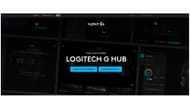
To start off the process, head straight to the G Hub website, where you can select whether you want to download the software for Windows or Mac OS. Once you've successfully downloaded and installed the application, launch it by clicking on its icon.
Setting up multiple profiles
Once you've launched the software, you'll be able to see the devices that are connected to your PC. You can then select the gadget for which you want to set up a custom profile. At the top of the screen, the default active profile should say DESKTOP. Go ahead and click on it.
Once you've done this, there will be a section named Games & Application. From there, select the application or game that you would like to set up a custom profile for. If the particular selection is not showing up in the tab, click on the "+" icon on the left.
In the Profile tab below it, you can also click on the "+" icon to create a custom profile. You'll now be able to make custom changes to the selection.
Light sync & DPI
Changing custom settings or DPI is very simple. After selecting your device, you'll see a page where there are three different options to choose from on the extreme left, each for light sync, custom changes, and DPI settings.
Select the option for which you would like to make changes. You'll then see multiple options to set up as per your liking and preferences, ranging from button commands to RGB lighting.
For light sync, there are multiple effects such as breathing or cycle. It also allows you to set up different lighting effects for each, logo and primary lighting.
Conclusion
Logitech G Hub is a versatile software that offers a wide range of customization options for everyone, whether you're a professional or a casual consumer.
With its user-friendly interface, cool customizing options, and advanced features ranging from game-specific profiles to RGB lighting controls, it has something to offer for every type of need.
By using this software, you can enhance your device's performance and take the experience to the next level. If you are a Logitech consumer, you can't miss out on this amazing software.
