Minecraft Java Edition is one of the most moddable games out there. Over the years, its community has created mods to add all kinds of features like new mobs, structures, biomes, items, blocks, and more. Some bizarre mods also exist that add features that are simply unimaginable to have in the block game. One such mod is called WebDisplays, which allows you to browse the internet from within the game.
Here is everything to know about the WebDisplays mod for Minecraft.
Features and download guide for the WebDisplays mod for Minecraft
What does the WebDisplays mod offer?
Chart New Territories with the ultimate Minecraft Seed Generator!
WebDisplays mod essentially adds the ability to add screens to surf the web and peripherals to control those screens in Minecraft.
The mod adds materials that can be put together to create screens that behave similarly to in-game web browsers. In order to build a browser screen, you need to craft screen blocks, connect them together, and then configure URLs with a remote control block.
The mod supports features like multiple screen sizes, mouse interactions, and even the ability to view YouTube videos, browse social media, and access basic online apps.
While the browsing experience is simplified compared to a real browser, it’s impressive for immersion and roleplay scenarios. You can construct virtual cinemas, schools, or conference rooms, and then show others actual websites or movies.
Additionally, WebDisplays supports multiplayer, enabling several players to share a single screen. It gives the sandbox game a futuristic feel when combined with the optional sound support and keyboard input offered by the mod.
How to download and install the WebDisplays mod for Minecraft?
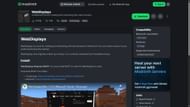
Here is a short guide on downloading and installing the WebDisplays mod for Minecraft:
- Download and install Forge for the game version 1.20.1.
- Head to Modrinth and search for the WebDisplays mod.
- On the mod's product page, find and download the mod file, which should be compatible with Forge 1.20.1 as of now.
- Also, download the MCFE mod for Forge or Fabric 1.20.1.
- Copy and paste the mod files into the "mods" folder in the root Minecraft directory. For me, it's C:\Users\admin\AppData\Roaming\.minecraft.
- Open the title's launcher and find the Forge 1.20.1 modded game version.
- Open the game, enter a world, and start building a screen and other peripherals that will help you control what is being displayed on it.
Check out our latest articles on Minecraft:
- Decart announces improved Minecraft generative AI game, but it's far from playable
- Minecraft player finds villager house in the weirdest location
- What was the Minecraft texture update?
Uncover new worlds with our Minecraft Seed Generator!

