The Rainbow Six Siege error code 6-0x00001000 is a frustrating bug to encounter, especially when you're eager to jump into a match. This error disconnects you from the matchmaking services, putting a stop to your gameplay. Even though this is an old one, many players are still facing it in the current Y9S1 Operation Deadly Omen.
In this guide, we will explore the probable reasons behind this bug in Siege, and also look at some potential fixes which will get you back into the game in no time.
What is the Rainbow Six Siege error code 6-0x00001000?
The Rainbow Six Siege error code 6-0x00001000 is a problem with connecting to the game's matchmaking system. It prevents you from joining matches in any of the game modes.
Looking for Crossword hints & solutions? Check out latest NYT Mini Crossword Answers, LA Times Crossword Answers, and Atlantic Crossword Answers
Since this is a connectivity issue, any possibility of game files being the culprit is immediately ruled out. You can come across this error for the following reasons:
- Issues with your internet connection (temporary loss of connection may also cause this error)
- Issues with your network drivers
- Third-party conflicts with the game's files. This is usually caused by software like antivirus or firewall settings
- DNS cache error
Possible fixes for Rainbow Six Siege error code 6-0x00001000
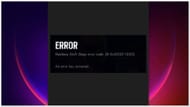
If you suddenly face the Rainbow Six Siege error code 6-0x00001000, here are some solutions that might help solve the issue:
1) Check the game's server status
Check the status of the official game servers. If they are offline, then your only course of action is to wait for them to be brought back online again. Rainbow Six usually makes a post on their official social media handles like X before doing any planned maintenance.
2) Check your internet connection
In many cases, weak internet connectivity is the reason behind the 6-0x00001000 error code. Verify your internet connection and the signal strength. You can perform speed tests to see if your connection is flickering or weak.
If you find that it is weak, consider contacting your Internet Service Provider (ISP) to sort out this issue.
3) Restart the game
Quit the Rainbow Six Siege game completely and restart it again. Usually, restarting often fixes minor glitches and other bugs which may be responsible for causing this error code.
4) Reset and/or update Network Drivers
The Rainbow Six Siege error code 6-0x00001000 could mean there's an issue with your network driver. To fix this, follow these steps:
- Right-click the Start menu icon and select "Device Manager."
- Expand the "Network adapters" section.
- Right-click your network driver and select "Update driver."
- Choose "Search automatically for drivers" and let Windows find and install the latest driver.
This should resolve the error by updating your network driver.
Also read: Rainbow Six Siege error code 10-0x00000000
5) DNS flush
A temporary internet problem could also trigger the Rainbow Six Siege error code 6-0x00001000. To fix this, open Command Prompt as an administrator and run three specific commands - to clear your DNS cache, renew your IP address and reset Winsock. Restart your computer to ensure the changes take effect.
6) Change DNS settings

You can also try addressing the Rainbow Six Siege error code 6-0x00001000 by modifying your DNS settings.
- Open the Network & Internet settings and access the "Change adapter options" section.
- Right-click your network connection and select Properties.
- Select "Internet Protocol Version 4 (TCP/IPv4)" and click on the Properties button again.
- Choose to use specific DNS server addresses, and enter 8.8.8.8 as the preferred DNS server and 8.8.4.4 as the alternate DNS server. Click OK to save the changes.
7) Change firewall settings
To ensure that Rainbow Six Siege connects without trouble, check to see if your firewall is obstructing it. Go to the Windows Security menu and select the Firewall & Network Protection settings. Once there, make an exception to let Rainbow Six Siege speak freely across your firewall.
Read more: Rainbow Six Siege Attacker Operator tier list
8) Check software conflicts and background processes
If there are too many programs running in the background, conflicts may arise, resulting in the Rainbow Six Siege error code 6-0x00001000 PC. In this scenario, you must close these useless programs.
Open task manager and check for any unnecessary program that is running, or if any program is using up too much network resources. Close any such processes and check if the problem still persists in Rainbow Six Siege.
Note: It is important to know that some tasks might seem useless but they are essential in keeping your system and OS running. Use proper caution when ending processes from the task manager. It is best to quickly search about the process that you are trying to close on the internet.
9) Contact Ubisoft Support
If the solutions do not work for you, and you're sure the game's servers are operational, you should reach out to Ubisoft's support team. Depending on your location and the time, you can either submit a support ticket or engage in a live chat with a Ubisoft representative.
Check these out for more content related to Rainbow Six Siege:
- Rainbow Six Siege Attacker Weapons tier list
- Fix Rainbow Six Siege error code 8-0x00003700
- How to rank up quickly in Rainbow Six Siege
- Rainbow Six Siege pro settings
- Rainbow Six Siege Map tier list
Are you stuck on today's Wordle? Our Wordle Solver will help you find the answer.
