Minecraft Java Edition snapshot 25w31a recently introduced lots of debug screen changes that will officially arrive with the fall game drop. One of these feature tweaks is the addition of debug screen settings, which allow players to toggle off, toggle on in the F3 screen, or toggle on permanently, all kinds of debug information.
This not only gives fans full control over which information gets displayed on the F3 screen, but also what gets displayed constantly in the HUD.
Here is a list of five debug settings that players can toggle on permanently as part of their main HUD using the new debug screen settings in Minecraft Java Edition.
Note: This article is subjective and solely reflects the writer's opinion.
Chart New Territories with the ultimate Minecraft Seed Generator!
List of 5 Minecraft Java F3 debug screen information players should display permanently
1) FPS
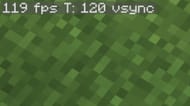
In most titles, there is a setting to show how many frames per second the game is running at. This gives players an idea of how smoothly it's running and how quickly the information is being transferred between the game and the screen.
Previously, the only way to look at FPS in Java Edition was through the cluttered debug screen. Now, players can set the FPS to always show on the top right or left corner of the screen.
2) GPU utilization
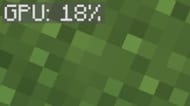
While Minecraft's chunk rendering is heavy on the CPU, the overall graphics and textures depend on the GPU. Hence, another debug information that players can display on their screen constantly is the GPU utilization. Though the GPU will not be stressed if players are playing with vanilla graphics, its percentage will shoot up once any shader pack gets active.
Those who are power users and want to see how much GPU Minecraft is utilizing in various scenarios can place the GPU debug information permanently on their screen from the new debug screen settings.
3) Biome

A change in biome can be easily determined by the color of the grass, or the type of block or terrain. However, if players want to exactly know which biome they are standing in, they can simply turn on the biome debug information and always keep it on their HUD.
This is a great and simple way of knowing which region players are in. They will no longer be required to constantly look for grass colors to decipher the biome.
4) Light Level
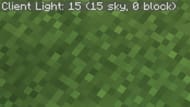
Light level in Minecraft is quite an important detail to know. To prevent hostile creatures from spawning in the game, especially in the Overworld, players need to light up an area with artificial light sources like torches, lanterns, etc. The amount of light that can fall on a block varies from one to 15.
Since hostile mobs only spawn on blocks that have 0 light level, players can place light sources more efficiently if they know exactly how much light is being shed on every block.
In Java Edition, there is debug information called light level that can show the light level of the block on which the player is standing. Since many veterans frequently check the light level of blocks while lighting up an area for efficiency, this debug information can also be displayed constantly.
5) Coordinates

Coordinates have always been an important debug information in Minecraft. This shows the player's exact location using X, Y, and Z axes. Players have used coordinates to mark their bases, important locations, and also to teleport when in creative mode.
Hence, this debug information can also be displayed on the HUD at all times, rather than only on the F3 debug screen.
Check out our latest articles on Minecraft:
- Why Minecraft Java Edition's new F3 debug screen will be a game-changer
- New F3 debug screen arriving soon in Minecraft Java Edition
- Latest Minecraft snapshot brings copper golem and more to Java Edition
Uncover new worlds with our Minecraft Seed Generator!

