Minecraft has been entertaining millions of gamers for over a decade. While it is fun when played in a single-player setting, you can enhance your experience by inviting friends to your world and embarking on adventures together. While adding friends is relatively simple, some may be confused about how to play the multiplayer mode.
This article serves as a guide on how to go through the process of adding friends and playing the game in multiplayer mode.
How to add friends in Minecraft
Adding friends in Bedrock Edition
Chart New Territories with the ultimate Minecraft Seed Generator!
Minecraft Realms is probably the best way to enjoy the world in a multiplayer setting. These Realms are subscription-based, letting you join others' worlds without losing connection and game progress. You can easily invite and add your friends to the Realm using Gamertags.
Gamertags are usernames that have been kept when you first launched the game. Each Gamertag is unique to a player. It is the account username and can be found on the Mojang home page. Hence, by knowing a friend's Gamertag, you can let them join your world.
To do this, follow these steps:
- Launch Minecraft and select Play.
- Open the Realm settings of the Realm that you want to invite your friend into.
- In the Members tab, select Find Friends. Type your friend's Gamertag in the search bar and add them.
- Now, select the Invite button next to the Gamertag to add them to the Realm server.
Once invited, friends can easily access the world in the Realm. The host of the Realm can also modify operator settings for different players, which determines their access to the world settings.
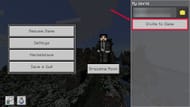
You can also invite friends directly into your personal world, even if you aren’t subscribed to a Realm. Follow the steps below:
- Launch your Minecraft world. Make sure you have logged in to the game using your Microsoft account.
- Navigate to in-game settings and select Invite Friend. It will show you the list of the friends denoted by their Gamertags. You can also add a friend by clicking the Add Friend icon and searching Gamertag. Send the invites to the friends you want.
The steps above will let you add friends directly to your personal game world without a Realm subscription. However, friends can only join your world if you are playing it. Also, only three friends can be added to the world using invites.
Adding friends in Java Edition
Adding friends in the Java Edition is a little more complex than with the Bedrock Edition. This, however, can be resolved using Realms, which makes the addition of friends and playing multiplayer relatively easier. Adding friends in the Realm is similar to the Bedrock edition.

However, to play multiplayer without a Realm subscription, you need to join a public server in the game. This can be done by the following steps below:
- Obtain a server IP address for Minecraft.
- Launch Minecraft Java edition. Click on Multiplayer and then Add Server.
- This will open a prompt that will ask you for the server name and IP address. Add the IP address for the server you previously obtained. The Server name can be anything you desire.
- Ask your friend to join the server with the same IP address. You can now look for your friend in the Server and play the Java edition together.
You can also add your friends on single-player via LAN. This requires you and your friend to be on the same internet connection simultaneously. Toggle the “Open to LAN” in the settings when playing the world. Your friend must open the game, click on Multiplayer, and join your Minecraft world.
Uncover new worlds with our Minecraft Seed Generator!

