To buy Minecraft, you need to create a Microsoft account. During this process, you will enter various details, including the gamertag or username you want other players to see in-game. In case a gamer is not satisfied with the gamertag they chose, they can change it in the future. The method for altering your username depends on which edition of the Sandbox game you are playing.
Here are methods to change the gamertag for both Minecraft Java and Bedrock Editions.
Methods to change gamertag or username for Minecraft Java and Bedrock Editions
Java Edition
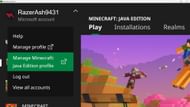
Chart New Territories with the ultimate Minecraft Seed Generator!
For the Java Edition, you need to first open the official game launcher that you downloaded after you purchased this game. This is the hub from which you can manage everything related to all Mojang games.
Once you're in the official game launcher, select your Profile in the top-left corner and click on Manage Minecraft: Java Edition profile.

Now, the game's official website will open. This is where you will need to log into your Microsoft account. Once you are logged in, you will see your profile picture and name. Scroll down and select the Profile Name link on the website. This will open another page where you will be able to enter or change your gamertag.
Remember, you can only alter your username once every 30 days, as a warning you'll get will state. Once you type in your new gamertag, you can save it and close the window.
Bedrock Edition
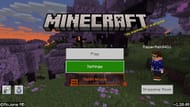
In Bedrock Edition, you can first open the game from any device and head over to the Settings page. Then, you need to scroll down and click on the Accounts tab from the options on the left.
In the Account Settings, you will see the option to "Change Gamertag." Once you click on it, the game will be minimized, and either an Xbox website or the official Xbox app will open on your device.

In either case, you'll find yourself on your profile page. This is where you can click the Customize option to start altering your profile. Now, you need to select the pencil icon right beside your gamertag to change it.
You must be careful while altering your Xbox gamertag since you will be able to change it for free only once in Bedrock. This means that if you wish to set it to something else again, you need to pay a fee. The cost will depend on which country you are based in.
To change your Minecraft name on the PlayStation version of the game, you need to change your PlayStation Network username from Sony’s website by following these steps:
- Head over to playstation.com and click on the “Sign in” option that can be found on the top-right corner of the screen.
- Once you sign in with your account, click on your profile picture. This will open a menu.
- Here, select Account Settings>>Profile
- This will bring a page that allows you to change many things, from your profile picture to your avatar. Select the “Online ID” option and click on “Edit.” Do note that changing your PSN username can lead to you losing access to some content such as add-ons and virtual currencies.
- Change your username and you might require to enter your password to confirm the change.
Here’s a list of games that might be affected by changing your PSN username.
Uncover new worlds with our Minecraft Seed Generator!

