Minecraft's world is procedurally generated, allowing each world to be unique in terrain and biomes. Each world is further divided into chunks, which are 16 x 16 segments of blocks. When a world opens, these chunks gradually load according to the render distance set by the player. As you move around the world, the chunks ahead of you will load, while the chunks behind you will unload.
In some instances, the game can encounter various chunk errors, like the chunk not loading properly or two chunks not merging seamlessly. In these cases, a certain method that can be used to essentially reset chunks and make the game load them once more. This method can fix most chunk errors in Minecraft.
Note: This method has a small chance of corrupting your world. Hence, you must always create a backup of your world before tinkering with its chunks through MCA Selector.
Chart New Territories with the ultimate Minecraft Seed Generator!
Steps to fix chunk errors in Minecraft
1) Find and install the MCA Selector application
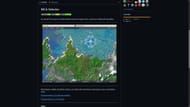
First, understand that one of the best ways to fix chunk errors is to hard reset it. This reset can be done through MCA Selector, a highly useful tool that can read and alter a Minecraft world's chunks.
This application can be downloaded from GitHub. Once the page opens, simply scroll down to find the Windows Installer link of the latest MCA Selector app.
The installer will download automatically and can be run as a simple setup. Go through the installer and let it download all the necessary files to run properly.
2) Open and load the world in MCA Selector
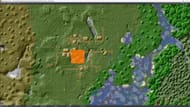
After the installation is finished, open the MCA Selector app, which will show a large gray grid. First load the desired world into the application.
Before opening the world in this application, make sure you don't have the world open in the game. Return to Minecraft's main menu before loading the world in the MCA selector. Another important detail to note is that you should know the coordinates of the chunks that encountered the error. This way, you can find them in the MCA Selector more easily.
After this, head to the "File" option in the top left corner, and open a world. The application will automatically detect Minecraft's root folder, in which all the saved worlds should be visible. Simply select one world from the "saves" folder and click on open.
Once this is done, you will see a top-down view of your entire world on the main screen.
3) Find and delete the corrupted chunks
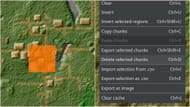
Once you load your world in MCA Selector, find the chunks that did not load properly or look corrupted in the world. To find them more easily, use the coordinates of those chunks and find them in the MCA Selector app.
After you find them, select the chunks by left-clicking and deselect them by right-clicking. Once you have selected the chunks you want to reset, head to the "Selection" menu and press "Delete selected chunks."
A dialog box will appear, confirming whether you want to delete the selected chunks. Once you confirm, those chunks will be completely deleted. It is important to remember that any player-placed block will be deleted as well.
4) Relaunch the world for the game to recreate the chunks

After the chunks are deleted, you can head back to Minecraft Java Edition and re-enter the world. Once you do, the game will detect the deleted chunks and try to re-create them from scratch.
Find the chunks that looked corrupted and see whether it is fixed or not. In most cases, the chunk errors should be resolved since the game re-creates the chunk from scratch and tries to seamlessly merge it with surrounding chunks.
Check out our latest Minecraft articles:
- 5 best Minecraft ambiance mods
- What is Minecraft In Your System mod?
- Common mistakes beginners make while enchanting in Minecraft and how to avoid them
Uncover new worlds with our Minecraft Seed Generator!

