Minecraft's debug screen is one of its most divisive features. Some players consider it a cheat that invalidates a survival world, while others use the wealth of provided information to crack their playthrough wide open. However, given the strange key you need to press to activate the debug screen, as well as how cluttered it is, it can be hard to utilize it to its fullest.
Detailed below is the most useful of all the information provided on the screen, as well as how you can activate it in-game.
How to activate Minecraft's debug screen
1) Launch the game
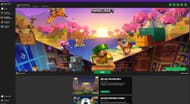
Chart New Territories with the ultimate Minecraft Seed Generator!
The first thing you will need to do to experiment with Minecraft's debug screen is open the game's launcher.
The PC versions of Java and Bedrock both have access to the debug screen, so you can play your preferred version. Granted, the differences between the two are getting smaller as Minecraft Bedrock receives Java parity updates regularly. Just recently, Bedrock received addons, almost identical to Java's mods, as an example.
2) Enter or create a world

Once you have reached the main menu, you need to get into a world. The F3 screen is accessible in single player and multiplayer, so you can load into a regular survival world, preexisting or new, or any of Minecraft's best multiplayer servers to test it out.
The screen is not even considered a cheat by the game, meaning it should still be usable in any world with cheats disabled.
3) Hit F3

Once the world has loaded in and you are in the game, activating the F3 debug screen is simple. All you need to do is press the F3 key. This is the default shortcut to activate the debug screen, and there is no way in-game to change this. This sets it apart from other F-commands, such as the screenshot, perspective, and fullscreen shortcuts, which can all be altered.
This does make some sense, though, as the debug screen is meant for developer eyes, not for players to use in-game. So, Mojang tries to avoid calling attention to its existence.
Minecraft debug screen's most useful information
There is a reason the Minecraft speedrunning community uses the F3 menu so heavily in runs: it gives the player access to a lot of incredible information at a glance.
You can instantly figure out your exact world coordinates, meaning it's impossible to ever be truly lost. There is even a real-time compass, so you can tell exactly which cardinal direction you're facing.
You can even see the local light level and difficulty of the block you're standing on, which is useful for determining if mobs can spawn in an area as well as the block's biome. Knowing the borders of specific biomes is one of the most important things when constructing expert-level Minecraft mob farms, such as those for the Drowned or squids. This makes it one of the debug screen's most important pieces of information.
Uncover new worlds with our Minecraft Seed Generator!

