Although Minecraft is not the most graphically demanding game out there, gamers with lower-end systems may still find their frames lackluster at best. This can mostly be mitigated via applying the correct video settings. However, there are other things players can do to improve performance.
One of the most prevalent ways to increase FPS in Minecraft is by using a mod like Sodium, which optimizes much of the game's internal code. By following this guide, players can learn how to install and use the sodium mod for Minecraft, which should help greatly improve the overall performance metrics.
How to install Sodium mod for Minecraft
Players must note that Sodium is a mod for the Fabric ecosystem, which means it is not compatible with Forge or Optifine. Players will need to download and install the Fabric modloader to install sodium.
Chart New Territories with the ultimate Minecraft Seed Generator!
Step 1: Downloading Fabric loader

In order to use the Sodium mod, gamers will first need to download the Fabric modloader API. The download for the Fabric loader can be found here.
Players need to select the version of Minecraft they want to install Fabric for and also select the latest Loader version available.
Step 2: Installing Fabric API
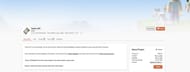
After the Fabric loader has been successfully installed, players will need to download and install the Fabric API mod. This mod is essential since many Fabric mods rely on it's implementation.
Fabric API mod can be downloaded here. In order to install it, players need to drag it into their mods folder. To find the mods folder, players can follow the steps below:
- Hit the windows key
- Type run and press enter
- Type %appdata% and press enter
- Open the .minecraft folder
- Open the mods folder or create a new folder called "mods" if there is no mods folder that already exists.
Step 3: Installing Sodium mod

Once the Fabric loader and the Fabric API have been downloaded, players then need to install the Sodium mod. The mod can be downloaded here.
To install the mod, players can repeat the process found in Step 2. The sodium mod simply needs to be dragged and dropped into the same 'mods' folder.
Step 4: Launch the game

If everything has been done correctly, players should now be able to create a new Fabric profile on their game launcher. This profile should then be selected and the game should now launch with Sodium fully installed.
There is no need to worry about optimizing settings for sodium, as it does this automatically upon launch. It will automatically select the best settings depending on the hardware. However, if players want full control over the settings for Sodium, they can be found in the "Advanced" tab in the options menu.
How to use Sodium on a Minecraft server?
Unfortunately, Sodium will have very little effect if run on the server side. However, server admins can opt to use Sodium's sister mod, Lithium, on their modded server.

Overall, Lithium is a great mod to use to improve server performance while maintaining vanilla behavior. This means server admins for Minecraft survival servers can definitely run this mod. It will not interfere with gameplay and will make unnoticeable optimizations to improve performance.
Uncover new worlds with our Minecraft Seed Generator!

