Minecraft Mobile (known by fans as Pocket Edition, although the original Pocket Edition was discontinued) is a port of Bedrock Edition available on Android and iOS mobile devices. Much like its counterparts on other platforms, the mobile version of the game receives regular content updates, usually on the same schedule as Bedrock.
Typically, Minecraft will update automatically on mobile devices when they can access a stable internet connection. However, occasionally, you might want to initiate a manual update instead for one reason or another. If that's the case, examining how to update the game on Android and iOS doesn't hurt.
How to update Minecraft on Android and iOS mobile devices
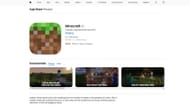
Chart New Territories with the ultimate Minecraft Seed Generator!
Regardless of which major operating system you're using on your mobile device, Minecraft is quite easy to update and can be accomplished by a quick visit to the app store you downloaded it from. Typically, this means the Google Play Store on Android and the Apple App Store for iOS, though some alternatives like the Amazon App Store also exist.
Regardless, the steps of completing a manual update are about the same between app stores and can be carried out in a few ways, which can be found below based on the operating system:
- On Android, head to the Google Play Store (or other app stores you may have downloaded Minecraft from) and find the game's store page. If an update is available, the ordinary buy/download button should be replaced by an update button you can tap to update the game to the latest version. Alternatively, you can sometimes open the game directly and be notified that it requires an update. This notification should offer a button that can be tapped to take you directly to the app store. Lastly, you can open the Google Play Store and navigate to your installed games and apps, select the game from the list, and update there.
- In a similar vein to Android, if you're an iOS user, open your Apple App Store application and navigate to Minecraft's store page. The download button should be replaced by an update button you can tap. Alternatively, you can open the app store and tap the profile icon at the top of the screen, scroll down until you find the game listed for a pending update, and tap the update button.

That's all there is to it! For most intents and purposes (unexpected issues on Mojang/Microsoft's end do occur), it's best to allow the game to automatically update if possible to avoid the tedium of manual updates. However, if you want a finer grasp on how your game updates or simply want to free up storage space beforehand, then manual updates won't take up too much time.
Uncover new worlds with our Minecraft Seed Generator!

