Commands, or cheats as they're called in Bedrock, are some of the most powerful things that Minecraft players have access to when it comes to controlling the game. Players can use commands to locate rare structures, change the time of day, and even kill all rendered mobs. This power makes knowing how to use commands essential to those wanting to have the most fun with the game.
Everything you need to know about enabling commands for use on both Bedrock and Java Editions of the game can be found detailed below.
How to use commands in Minecraft Java
1) Launch Java

Chart New Territories with the ultimate Minecraft Seed Generator!
The first thing you'll need to do when messing around with Minecraft Java Edition commands is open the title's official launcher. Make sure you have Java Edition selected, and then start the game.
You can also use an alternative Minecraft launcher if your main survival world is modded. Just keep in mind that some commands, like /tick, are quite recent and might not be available in older versions.
2) Create a world with cheats enabled
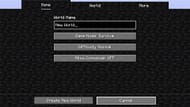
Once you've reached Java's main menu, hit the "Singleplayer" button to open your list of worlds. You'll need to go to create a new world and switch the "Allow Commands" toggle to on.
Thankfully, commands can still be used in worlds where they weren't initially enabled. To use them, load into the game and then pause it. There will be an "Open to LAN" option that also allows you to toggle commands on before starting the server.
3) Open chat

All Minecraft commands are typed out using the game's normal chat menu. That means you'll need to open it using the default keybind of "T" before you can use any. You'll then need to type "/", which will indicate to the game that you're giving it a command.
Alternatively, you can hit the "/" without the chat window open, which will automatically open chat and type the character. This turns two button presses into one, which can save a little time if you need to execute many commands back to back.
4) Type a command

From here, all that's left is to actually execute a command. A small collection of commonly used and helpful commands can be found detailed below, along with examples of proper in-game syntax.
As you type out the command, a preview should be visible above the chat window. If this preview isn't visible, it's because the command has either been typed wrong or cheats haven't been properly enabled on the world.
How to use commands in Minecraft Bedrock
1) Start up Bedrock
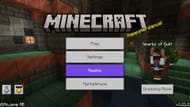
The first thing you'll need to do to use commands on Bedrock is similar to Java: open Minecraft's official launcher, select the right version of the game, and hit the "Play" button.
2) Create a new world or edit an old one
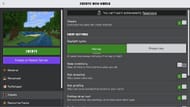
Once the game is open, hit the "Play" button on the main menu. You can either create a new world with cheats enabled or create a new one. To add them to an existing world, hit the pencil icon to navigate to the world's Minecraft settings menus. Scroll down until you see the "Activate Cheats" toggle and flip them on.
There's a similar toggle found within the settings to make a new Minecraft world. Under the "Create" button, there are several different world settings tabs. One of them is labeled "Cheats." Navigate to this tab and use the toggle at the top to switch commands from off to on.
Keep in mind that enabling commands on a survival world will make it impossible to get future Minecraft achievements since they're disabled on any world with cheats.
3) Try out some commands
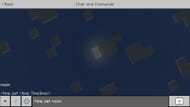
Now that you've either made a world with cheats enabled or added commands to an older world, it's time to load into the game and get to typing. Similar to Java Edition, commands are typed out and executed using the chat window. You can open this with the default hotkey of "T" or use the forward slash button to indicate that you're going to type a command.
The process from this point is identical to Java: simply type out your command using the preview above it to help with syntax and hit enter to execute it.
One of the bigger features of Minecraft Bedrock and Java without parity is commands. There are many commands, like the /tick command mentioned earlier, that are version exclusive. Thankfully, this information is listed on the game's wiki.
Uncover new worlds with our Minecraft Seed Generator!

