Minecraft 1.20 is an update released by Mojang that packs loads of new features like mobs, biomes, structures, blocks, items, advancements, etc. However, you will have to roam around the world quite a bit to find these new features. One of the ways to quickly find any kind of structure or biome is by using a custom seed. Seeds are alphanumeric codes that are associated with each and every world that generates inside the game.
Hence, players usually try to find the perfect seed for them to start the game, find useful structures and biomes, and generally get a head start in the game. However, not many people know that there is a dedicated website that lets you see the entire map of a seed and even spot where biomes and structures are located.
Steps to use seed map to find great Minecraft 1.20 seeds
1) Open Chunk Base website and enter seed map

Chart New Territories with the ultimate Minecraft Seed Generator!
First, you can simply head online and search for "Chunk Base." This is a website that lets you see all the biomes and structures that are present in a particular world with the help of its seed.
Once you enter the website, head over to the "Apps" tab and scroll until you see the "Seed Map" section. You can simply open the seed map and move on from there.
2) Inputting seed and selecting the game version
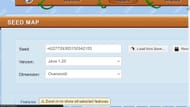
Once the seed map opens, you can see that there is a section where you can feed any seed you want and select the compatible game version. Thankfully, the website supports both Java and Bedrock Edition games. Players can also select which realm they want to look at.
If you want to view an existing world, you must first head over to the world and type "/seed" in the chat to know the alphanumeric information of the world. Simply copy and paste the seed and select the 1.20 version of the game.
For new worlds, you can type any alphabet and number to essentially create a map of that world. If you want to use that seed in the game, you can copy and paste it from the website into the game while creating a new world.
3) Navigating through the map
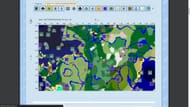
As soon as you select a seed and a game version, the seed map will instantly load, showing you almost every biome and structure located in it. The map can be zoomed in to see smaller features like ore veins, mineshafts, ravines, etc. You can even toggle on and off any structure or feature you want to easily spot. Your world spawn will always be indicated with a regular compass.
Uncover new worlds with our Minecraft Seed Generator!

