Minecraft is a fun game but coming across errors while doing basic things such as creating a profile or getting in your game world can be frustrating. There are multiple reasons that could cause such issues, and solving them often requires trying out all the possible fixes. A fairly common error is the “failed to create profile” text that pops up in the Minecraft Launcher.
This Minecraft error can have multiple reasons behind it, and solving it might require something as simple as restarting the launcher or some slightly complex fixes. This article will list down all the possible ways to fix the “failed to create profile” error in Minecraft.
Note: These are possible fixes that have fixed the issue for many players. They may or may not work out for everyone.
Chart New Territories with the ultimate Minecraft Seed Generator!
Possible fixes for “failed to create profile” error in Minecraft
1) Restart the Minecraft Launcher
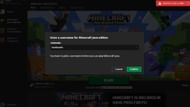
Keeping the ladder of complexity in mind, the first thing you need to do is restart the launcher entirely. This includes closing it, and ending the process in the background as well. Use the task manager to ensure that the launcher has been completely stopped.
Once done, start the launcher again and try creating a profile. Make sure that you start the Minecraft launcher as an administrator. You can also try and reinstall the launcher to ensure that corrupt files are not interfering with the process. If that fixes the issue, then it’s great. If not, then move to the next step.
2) Check your internet connection
Oftentimes, a faulty internet connection can be the cause of the “failed to create profile” error in Minecraft. Make sure that you are properly connected to the internet. Restart your router to double check things. Also, ensure that you have disabled any VPN connection, if you have one. Sometimes, the region routing of VPNs can lead to such errors.
3) Try the Minecraft website
If the issue persists, then close the launcher application and go to Minecraft’s website on your browser. Sign in from the browser and then create a profile or change your profile name from it. You can also install the "Allow CROS" extension in the browser and then start the login process.
Sometimes, minor issues with the launcher application can be the reason behind such problems. Using a browser usually bypasses such things.
4) Check your Minecraft version
Here’s another important bit for fixing the “failed to create profile” error in Minecraft: if you own the Bedrock Edition and get the Java Edition or vice-versa, then make sure that you have linked your account with the new version. Ensure that the new version has been redeemed and then confirm your account owns the Java or Bedrock version. You can visit this website to do so.
Try creating a profile after you have done all the steps from the launcher and if it fails, then do it on your browser. You can also try going to manage your Java Edition profile and then use the same name as your Bedrock profile. If none of the solutions work, then submitting a support ticket on Mojang’s website would be the most helpful option.
Uncover new worlds with our Minecraft Seed Generator!

