Despite the fact that Minecraft is a block game made up of pixellated textures, it can be somewhat altered to improve its aesthetic appeal. One such graphical modification is called shaders, which can greatly enhance the light and shadow engines of the game, making it look like a modern title. However, shaders can sometimes be quite intense on a device, especially those that are lower-end.
They can cause massive ping spikes and FPS drops. Fortunately, there are several ways to get around this issue and maintain decent FPS rates while still using shaders.
Methods to increase FPS while using shaders in Minecraft
Find the right shader pack

Chart New Territories with the ultimate Minecraft Seed Generator!
First and foremost, you must filter out a shader pack that you like and your PC can handle. There are myriad shader packs out there, each with a different look and feel. Furthermore, every one of them will have unique levels of features, which can greatly affect how they run on a device.
For example, Sildur's Vibrant shaders have many variants that cater to differently specced PCs. Hence, to reiterate, you must first choose the right shader for you and your PC.
Tinkering with shader settings

Once a shader pack is active in a world, you can head over to its settings tab to further tweak every feature that it offers. Many shader packs have a preset system that can be cycled through in order to change the level of intensity. To increase FPS and still use shaders, you can tinker with shader pack settings and lower them to squeeze more performance out of your device.
Increasing RAM allocation
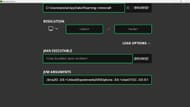
This sandbox game relies heavily on how much RAM it has been given. Even though the shaders will completely rely on a device's graphics card, you can still increase FPS by cranking up the RAM allocation for a particular game version.
To do this, you need to open the official game launcher, head to Java Edition, select the "Installations' tab," and click on one of the worlds to edit it. Several aspects of the world will be customizable, including a JVM argument line under more options.
The first argument will be "-Xmx2G", which essentially denotes the amount of RAM allocated. Simply change the number from two to four or six, depending on the amount of RAM you have. Ensure not to add too much RAM since that can cause your computer to crash if you don't leave enough RAM for the CPU to perform essential System Tasks.
Reducing rendering distance

One of the most basic ways to squeeze more FPS out of a game running on shaders is by cutting down rendering distance. This can be done by pausing the game, going into the video settings, and reducing the render distance slider, thus decreasing the number of chunks that load in front of the player and lightening up the game a bit.
Uncover new worlds with our Minecraft Seed Generator!

