Many Minecraft players seem to be bothered by the Java(™) Platform SE binary error. It can lead to the game freezing midway or not even starting up. Some players might encounter this problem while installing and running mods. There are many possible fixes for this issue, and this article will list all of them.
Note: The potential solutions mentioned herein are not guaranteed to work for every user.
Possible fixes for Minecraft Java(TM) Platform SE binary error
Chart New Territories with the ultimate Minecraft Seed Generator!
Before we get started with the steps, first try and reinstall Minecraft to ensure there are no corrupt files causing issues. Make sure you save your worlds properly so you don't lose any progress. Also, a malware scan of your computer would be a great option as it can solve the issue without much hassle.
If the issue persists, all potential solutions fixes provided below.
Possible fix 1: Perform a clean boot and launch Minecraft
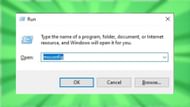
Third-party background services can sometimes interfere with Java applications like Minecraft. Running the game after a clean boot can help isolate and resolve the issue.
- Press Windows + R, type msconfig, and hit Enter.
- In the System Configuration window, go to the Services tab.
- Check the box that says Hide all Microsoft services at the bottom.
- Click Disable all to turn off all non-essential third-party services.
- Now go to the Startup tab and click on Open Task Manager.
- In Task Manager, disable all the startup items listed.
- Close Task Manager and click OK in the System Configuration window.
- Restart your computer. After rebooting, try launching Minecraft again.
If Minecraft works normally after the clean boot, start enabling services and startup items one by one to find out which one was causing the conflict.
Possible fix 2: Reinstall Java-related applications

Since Minecraft Java Edition relies heavily on the Java platform, corrupted or mismatched Java files can lead to crashes. Reinstalling the Java runtime environment can help resolve the issue.
- Open Control Panel and go to Programs and Features.
- Look for any applications with names like Java SE Runtime Environment or Java Development Kit.
- Right-click each one and choose Uninstall.
- After removing them, visit the official Java website and download the latest version of the Java Runtime Environment compatible with Minecraft.
- Install the downloaded version and restart your computer before running Minecraft again.
This fresh installation often eliminates conflicts or missing files that might be causing the error.
Possible fix 3: Update your graphics card driver
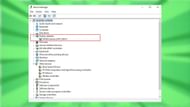
One of the most common causes behind the Java(TM) Platform SE Binary crash is an outdated or faulty graphics card driver. Follow these steps to ensure your system is running the most compatible version:
- Press Windows + X and select Device Manager from the list.
- In the Device Manager window, expand the Display adapters section.
- Right-click on your graphics card (e.g., NVIDIA, AMD, or Intel) and choose Update driver.
- Select Search automatically for drivers. Windows will check for and install any available updates.
- Once the process is complete, restart your computer and try launching Minecraft again.
If Windows doesn’t find any updates, visit your GPU manufacturer’s official website, download the latest drivers manually, and install them.
Possible fixes associated with mod files

If Minecraft or mod files like Forge aren't opening correctly, it may be due to issues with your Java installation or its association with .jar files. Here’s how you can check and fix it:
Step 1: Confirm Java is Properly Installed
First, make sure Java is installed and working as expected on your system.
- Open the Command Prompt by pressing Windows + R, typing cmd, and hitting Enter.
- In the Command Prompt window, type the following command: java -version
- Press Enter. This will show the version of Java currently installed – If the command returns an error or an outdated version, it means Java is either missing or outdated. In that case, head to the official Java website to download and install the latest version.
Step 2: Associate Java with .jar Files
If you're trying to launch .jar files (like mod installers) and they're not opening correctly, you may need to manually link them to Java:
- Find any .jar file on your computer (such as a Forge installer).
- Right-click the file and choose Open with > Choose another app.
- In the window that opens, scroll down and click More apps, then select Look for another app on this PC.
- Navigate to where Java is installed. Typically, the path is one of the following:
- C:\Program Files\Java\
- C:\Program Files (x86)\Java\
- Inside this folder, open the bin directory.
- Inside the bin folder, select javaw.exe—this is the executable needed to run .jar files.
- Make sure to check the box that says Always use this app to open .jar files.
- Click OK to confirm.
Once done, .jar files should automatically use Java to run, and you should no longer face the Java(TM) Platform SE Binary error when launching them.
Following any one of these methods might solve the issue you are facing. Do note that if one fixe doesn't work, you can always try the other. It's also good practice to install a malware scanner file and check for any issues in your computer.
Uncover new worlds with our Minecraft Seed Generator!

