Minecraft enthusiasts aiming to elevate their game have likely encountered the buzz surrounding Optifine shaders. These special mods can upgrade the game's visual aesthetics, delivering awe-inspiring graphical enhancements that amplify the immersion of your virtual escapades. With the correct settings, you can savor breathtaking visuals without compromising performance.
This article will take you through the process of optimizing your Optifine shader preferences for Minecraft.
Optimum settings for Minecraft having Optifine shaders installed

Chart New Territories with the ultimate Minecraft Seed Generator!
Before delving into the preferences, it is essential to grasp the fundamentals of Optifine shaders and their function. Optifine is a widely used Minecraft enhancement modification that not only boosts performance but also amplifies the game's visual appeal.
Shaders represent a collection of code that adjusts how light interacts with in-game objects, thus producing lifelike lighting effects, shadows, and textures.
Settings for improved graphics

Video settings
- Graphics: Fast
- Smooth Lightning: Maximum
- Smooth Lightning Level: 100%
- Dynamic Lights: Fast
- Shaders: Gamers have the freedom to employ shaders designed to enhance graphics quality. BSL, SEUS, and Complementary are among the top shader options for achieving this goal.
- Render Distance: For an optimal experience, setting the render distance to 8 chunks is recommended. Players can consider lowering this value if their computer experiences performance issues.
- Simulation Distance: 6 chunks
- MAX Framerate: Unlimited
- Entity Shadows: ON
Details
- Clouds: Fancy
- Trees: Fancy
- Sky: ON
- Sun & Moon: ON
- Fog: Fast
- Translucent Blocks: Fancy
- Dropped Items: Fancy
- Vignette: While fancy settings are a popular choice, players can adjust them to their personal comfort. Lowering the vignette setting can prove advantageous in certain biomes for detecting mobs or blocks.
- Entity Distance: 100%
- Rain & Snow: Fancy
- Stars: ON
- Swamp Colors: ON
Animations
For optimal quality, ensure that all animation settings are activated. Alternatively, you may turn all the settings OFF in order to gain more FPS.
Quality
- Anisotropic Filtering: OFF
- Antialiasing: OFF
- Connected Textures: Fancy
- Custom Sky: OFF
- Distortion Effects: 100%
Players should ensure that all the remaining settings are activated.
Performance
- Render Regions: ON
- Smart Animations: ON
- Smooth FPS: ON
- Chunk Updates: 1
- Lazy Chunk Loading: ON
- Fast Render: ON
- Fast Math: ON
- Smooth World: ON
- Dynamic Updates: ON
- Chunk Builder: Semi Blocking
Shader options
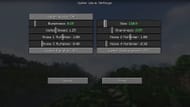
Water
- Water Type: Vanilla-ish
- Size: 150.0
- Water Wave settings: Bumpiness to 0.25 and Sharpness to 0.05 (Rest can be set to default)
Shadows
- Real-Time Shadows: OFF
- Shadowmap Resolution: Low (1024)
- Shadow Distance: 8 Chunks
Night sky Settings
- Shader Stars: ON
- Star Brightness: 1.50
- Shader Star Amount: High
- Stars During Sunrise/Sunset: ON
- Galaxies: ON
- Galaxy Brightness: 0.50
Post Process
- Anti-aliasing: LiteTAA + FXAA [+]
- Image Sharpening: 10
- Lens Flare Strength: 0.50
- Motion Blur Strength: 0.05
Rest can be set to default settings
Ender Nebula Settings
- Nebula Purple Brightness: 1.30
- Nebula Star Brightness: 1.15
- Nebula Orange Brightness: 1.20
- Nebula Size: 0.05
Lighting
- Blocklight Flickering: ON
Rest can be set to the default settings for the best results.
By applying these Optifine shader settings, you can transform your Minecraft experience into a visually stunning adventure. Remember that the ideal settings may vary based on your computer's capabilities, so don't hesitate to tinker with them for peak performance and graphics.
Uncover new worlds with our Minecraft Seed Generator!

