Minecraft is a game known for its endless possibilities and customization options, and one such feature is the ability to change the appearance of your Elytra wings. It is speculated that changeable Elytra skins might become possible in the future. Jeb, the lead designer, mentioned the feature that lets you change Elytra's skin years ago, but there haven't been any updates on the matter.
In this article, we will give you an overview of the various methods on how you can customize the Elytra in the game.
Exploring the methods to change Elytra skin in Minecraft

Chart New Territories with the ultimate Minecraft Seed Generator!
Elytra, a highly coveted item within the realm of Minecraft, can only be acquired once you have ventured into the End Dimension and explored the End Cities. One of the primary means of attaining this prized possession is by defeating the formidable Ender Dragon.
However, it's worth noting that Elytra isn't a guaranteed find in every End City. Only those having the End Ships hold the chest containing the Elytra. This will help you soar through the skies. By customizing the aesthetics of Elytra, you can imbue your character with a unique, personal touch, elevating your gaming experience to new heights.
Changing Elytra skin using OptiFine

To access custom Elytra skins, you will need two essential components: OptiFine and a resource pack. OptiFine is crucial because it exclusively uses custom item textures to distinguish textures. Follow the steps given below:
- Head to the OptiFine website and download the version that matches your game's installation. Run the OptiFine installer and follow the on-screen instructions to install it.
- Visit the Minecraft forum or community websites to find custom Elytra resource packs. Alternatively, you may also download them from other sites such as CurseForge.

- Locate the downloaded resource pack file, which is typically in a ZIP format. Avoid using the Install button, as it installs the CurseForge app, which isn't necessary for this process. Extract the ZIP file using a tool like WinRAR to access the resource pack files.
- Open your File Explorer, type %appdata% into the address bar, and press enter. Navigate to the .minecraft folder and locate the resourcepacks folder. Drag and drop the extracted resource pack files into the resourcepacks folder.
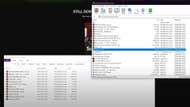
- Launch Minecraft and ensure you're using an OptiFine version. Access the Options menu and select Resource Packs. Locate the custom Elytra resource pack and move it to the Selected Resource Packs column. Click Done to apply the changes.
- Load up your world, open the inventory, and take out your Elytra wings. Use an anvil to rename the Elytra with the texture you want to apply. Equip the renamed Elytra, and it should now display the custom texture.
Using Capes to change the Elytra texture

Consider obtaining a cape, which can re-texture your Elytra to resemble the cape when equipped. Keep in mind that capes are relatively rare and are usually awarded for attending special events or achieving noteworthy accomplishments in the Minecraft community.
You may create a Resource Pack

If you want to replace the base Elytra texture entirely, you can create a custom resource pack that includes only the file path to the Elytra item and armor textures. By replacing these textures with your designs, you can achieve a fully customized look for your Elytra.
Customizing your Elytra in the game adds a personal touch to your character and enhances your gaming experience. By following the steps mentioned in this guide, you can easily change skins, making your adventures in the blocky world of Minecraft even more exciting.
Uncover new worlds with our Minecraft Seed Generator!

