In Minecraft, players can easily find and connect with each other using their usernames. Since the Bedrock Edition of the game supports cross-platform multiplayer, users can even find friends who play the sandbox title on a different device.
Players can change their usernames whenever they want. However, the process can be slightly tricky in Bedrock Edition, as it is available on several devices.
Steps to change Minecraft Bedrock Edition username on Windows/Xbox, PlayStation, Android/iOS, and Nintendo Switch
Windows/Xbox

Chart New Territories with the ultimate Minecraft Seed Generator!
If you are on a Windows or Xbox device, you can change your username using the Xbox application.
Basically, all you need to do is change the gamertag on your Microsoft account. Here are all the steps to do so:
- Open the Xbox app.
- Head to your profile.
- Click on Settings.
- Find the Change Gamertag option beside your current gamertag. Click on it.
- A website will pop up on the browser asking you to sign in to your Microsoft account. Make sure to sign in to the account through which you bought Bedrock Edition.
- Once logged in, you will be able to enter your new gamertag.
PlayStation
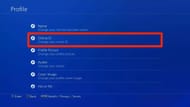
If you are on PlayStation, you must alter your Online ID to change your username in Minecraft Bedrock Edition. You can also change your Online ID from a web browser. Here are all the steps to do so:
- On your PlayStation, head into Settings.
- Find and select Account Management.
- Open Account Information.
- Select Profile.
- Find Online ID.
- The console will ask you to save any unsaved game files before changing the Online ID.
- Simply continue and change your Online ID.
Android/iOS

Players on Android or iOS can also change their username by altering their Microsoft account's gamertag. However, the method is slightly different.
Here are all the steps to change your username on mobile devices:
- Open the game on your smartphone.
- Head to Settings.
- Scroll down and select Profile.
- Find and hit the Change Gamertag button.
- A web browser will open that will prompt you to sign in to your Microsoft account.
- If you are already logged in, an Xbox page will open, where you can change your gamertag.
Nintendo Switch
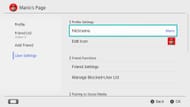
Nintendo Switch players can change their username by altering their profile name. Here are all the steps to do so:
- Tap on the profile icon on the Nintendo Switch home screen.
- Select your Profile.
- Click on the pencil icon present beside your profile's name, and write your new username.
These are all the methods to change one's username in Minecraft Bedrock Edition on different platforms.
Uncover new worlds with our Minecraft Seed Generator!

