Minecraft: Bedrock Edition's 1.20.70/71 update debuted on March 12, 2024, bringing along many changes and additions. It has increased wolf health to match Java Edition and introduced new Experimental Features seen in recent Java snapshots, like the wind charge, bogged skeleton variant, and vault blocks. The size of tamed wolf collars has also been increased to make them more visible.
Players are scrambling to download the new Minecraft Bedrock 1.20.70/71 update. If you're hoping to do the same, the process is pretty straightforward, but it might require slightly different steps depending on the platform on which you're playing the sandbox title.
Note: There's a fatal Xbox app bug going right now, which can delete your worlds. Click here to find the guide to safely update to Minecraft 1.20.71.
Chart New Territories with the ultimate Minecraft Seed Generator!
Steps to download Minecraft Bedrock 1.20.70/71 on compatible platforms
Xbox One and Series X|S
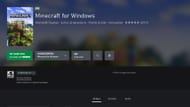
If you're playing Minecraft on an Xbox One or Series X|S console, updating Minecraft: Bedrock Edition to the 1.20.70/71 update should be easy. Ordinarily, if the console has access to the internet, it will update the game automatically. However, if you prefer to carry out a manual download, you can do so with these steps:
- From your dashboard, open "My Apps & Games."
- Navigate through the lists, find the game, and press the Menu button.
- Select "Manage Game" and then scroll down. Find a section that reads "Ready to Update." Press the accompanying update button.
Playstation 4 or 5

Thanks to backward compatibility, fans with the PS4 version of Minecraft Bedrock can also utilize it on the PS5. However, as with other consoles, you'll need to update the game regularly, and this is normally carried out by the console automatically.
If you'd prefer a manual download, though, you can update to Bedrock 1.20.70/71 with the steps below:
- Navigate to your game thumbnail in your dashboard or library and press your Options button.
- Select "Check For Updates" from the following menu.
- As long as you have a stable internet connection and a new update is available, it should be added to your download queue.
Nintendo Switch

Like Playstation and Xbox, updating to Bedrock 1.20.70/21 on the Nintendo Switch is a fairly simple process. Either use the + or - buttons or navigate to the Nintendo eShop directly. Either way, adding the latest version to your download queue should only take a few moments and can be carried out with these steps:
- Select the game from your applications on your dashboard and press the + or - button.
- Select "Update Software." Then, choose to do so via the internet. The update should be added to your download queue.
Windows 10/11 PCs
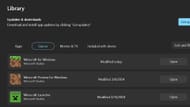
Windows PCs (otherwise known as Windows Edition) present an unconventional path to downloading the Minecraft Bedrock 1.20.70/71 update. Accessing this update will require the use of the Microsoft Store application, assuming you've already installed the game. The steps for updating can be found below:
- On your PC, open the Microsoft Store application.
- Navigate to the library tab and press the games button.
- Scroll down to Minecraft for Windows and click the update button. If the game isn't listed, click "Get Updates" to fetch the latest version from Microsoft's servers.
Android/iOS mobile devices

When it comes to downloading/updating Minecraft on mobile (still affectionately referred to as Pocket Edition by many), you'll need to use your respective app store tied to your operating system (Google Play for Android and the Apple App Store for iOS). Fortunately, updating to Bedrock 1.20.70/71 on mobile is simple and can be carried out with these steps:
- Before opening your app store, you can try opening the game directly. Oftentimes, this will lead to a notification informing you that a new update is available. You can then tap to go to your respective app store and tap the update button to download Bedrock 1.20.70/71.
- If you'd rather not open the game, open Google Play or the Apple App Store instead. Navigate to your library of installed apps and scroll down to find the game, then tap the update button. You can also use the "Update All" button to update the game and any other applications that might need it.
As previously noted, the steps above can be sidestepped completely by allowing automatic updates on your respective platform. The lone outlier is Windows 10/11 PCs, which don't automatically update and will require a trip to the Microsoft Store regardless.
Uncover new worlds with our Minecraft Seed Generator!

