Minecraft has a unique pixelated texture for all blocks, mobs, and items. While other well-known games strive for ultra-realistic graphics, the decade-old sandbox title retains its blocky and pixelated graphics. Though some are fond of it, most players, especially new ones, might not appreciate the textures, if not the entire blocky environment.
This is where texture packs come into play. These are simple third-party features created by the community that change the textures of mobs, blocks, and other items in the game without changing the fundamental aspects of the game.
Remember, texture packs are also called resource packs in Java Edition, and there is no significant difference between the two. Here are simple steps to install texture packs in both Minecraft Java and Bedrock Editions.
Chart New Territories with the ultimate Minecraft Seed Generator!
Steps to install texture packs in Minecraft Java and Bedrock Edition.
How to install resource packs in Minecraft Java Edition?
1) Find desired resource packs

First, search the internet for a wide range of resource packs. Several websites offer hundreds of resource packs for Java Edition. One of the best websites is CurseForge, which also has other mods and third-party features for the game.
Simply browse through the list and select the desired resource pack. Remember always to check the compatible game version for each of them. If a pack is not made for the latest game versions, it might not work. Once you have found the suitable pack, download the zip file from the website.
2) Copy and paste the resource pack into the Minecraft folder
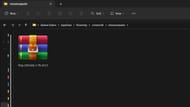
Once you have downloaded the resource pack, it needs to be copied and pasted into the game's main folder. The path to the folder will be 'C:\Users\{Your Computer's Name}\AppData\Roaming\.minecraft.'
In this folder, you need to find the 'resourcepack' folder where the downloaded content needs to be pasted. Remember, the zip file should not be extracted in any way since the game will detect the resource pack in its compressed form.
3) Selecting resource pack inside Minecraft Java Edition

Finally, you can open the game, head to settings and select the resource pack tab. Here you will see all the available packs on the left and all the active packs on the right. Click on the new resource pack to activate and play.
How to install texture packs in Minecraft Bedrock Edition?
1) Download the desired texture packs

Like the first step for Java Edition, head over to the internet and search from various websites offering thousands of texture packs for the game. Though there are fewer texture packs for Bedrock Edition as compared to Java, you will still find them.
Remember to check the compatible game version before downloading the texture pack, as incompatible versions might not work properly.
2) Import the texture pack and activate it

This is where texture packs for Bedrock Edition become extremely easy to install when compared to Java Edition. You can open the downloaded mcpack file, which will directly open the game and import the texture pack into it.
Once the texture pack is imported, head to the settings, find resources and activate the pack from the list.
Uncover new worlds with our Minecraft Seed Generator!

