Adding mods is often the next step for Minecraft players who have been playing the game for a long time and find the game becoming repetitive. A vast selection of mods is available, introducing new content while challenging players in ways the vanilla version never did. Many mods also offer features that enhance gameplay without altering the title's core mechanics.
The Replay mod falls into this category and is particularly popular among YouTubers and streamers as it helps create immersive Minecraft content.
Guide to installing and using Replay mod in Minecraft 1.20
Chart New Territories with the ultimate Minecraft Seed Generator!
One of the most popular mods for Minecraft is the Replay mod. True to its name, it allows players to record their gameplay and rewatch it from any desired angle within the game.
Players can also alter their in-game settings to change how the replay looks. This is ideal for anyone who wishes to record their gameplay, as they can select the perfect shaders or set the best FOV while viewing a replay.
The best part about the Replay mod is the active development by its creators. Within a month of the release of the Minecraft 1.20 Trails & Tales update, a compatible version of this mod was made available.
How to install
Being a Fabric mod, the Replay mod requires the player's system to have a Fabric installation of the game.
Follow these steps to create a new Fabric installation of version 1.20:
Step 1: Download the official Fabric installer.
Step 2: Open the installer using the JAVA(TM) Platform SE binary. If your system does not already have Java, install it first.
Step 3: In the installer, you must select the correct game directory and version. Then, click the install button.
Players will need to launch the new Fabric installation from the official launcher at least once to allow the game to download all the necessary files. Then, follow the steps below to install the Replay mod:
Step 1: Close the game and download the latest version of the Replay mod from its official website.
Step 2: Copy the downloaded .jar file to the "mods" folder in the game's application folder. This folder can be easily accessed by pressing WIN+R and entering "%appdata%/.minecraft/mods."
The mod is now installed, and players can use it by launching the new Fabric installation of the game.
How to use
The mod's main feature is to save replays and view them within the game. Though enabled by default, it is recommended to double-check that the single-player recording option is enabled. Players can find this in the top right corner of the world selection screen.
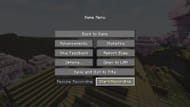
While in a world, players can initiate recording by pressing the Start Recording button in the pause menu. Once the desired gameplay segment has been recorded, players can pause the recording from the same pause menu.
To rewatch a recording, click the small "replay viewer" button in the main menu. All recordings will be listed here, and players can watch them by selecting a recording and pressing the Load button.
The mod offers various features for the replay viewer. Players can explore the available features by reviewing the Replay mod keybinds in the keybind settings.
Uncover new worlds with our Minecraft Seed Generator!

