Minecraft allows players to access certain beta features in-game. But to experience it, they must switch on the experimental features button while creating their world. These features are still under development but can be used by players who wish to test them out. The players can then send feedback to the developers regarding the performance issues and bugs.
These features are not expected to work perfectly since they are under development and backing up of the world is advised. With the new snapshot released in Minecraft, many players are keen to give it a try.
However, to truly experience the totality of the released version, they will have to enable this feature. In this article, we will show how players from both Java and Bedrock versions can enable their Experimental Features in-game.
Chart New Territories with the ultimate Minecraft Seed Generator!
How to access Experimental Features in Minecraft
How to turn on the Experimental Features in Java Edition

In order to experience the new 1.20.2 pre-release, players must first go to their Minecraft Launcher and download that version.
- Once downloaded, they can click on Play and open their game.
- Click on the Single Player option and the Create World.
- Under the Game section, players will see an Experiments option.
- Click on this button and enable the features you wish to try out.
- Once you have completed this press on Create New World.
- This world will have new features added to it.
How to turn on the Experimental Features in Bedrock Edition
The Bedrock edition UI is different from the Java version. To experience the new 1.20.40.20 preview players must download that from the Minecraft Launcher.
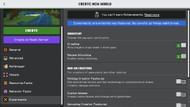
- Launch the game from the Launcher.
- Click on Play and under the Worlds column tap on Create New.
- In the world settings, scroll down until you find the “Experiments” tab.
- In this tab, it will show you all the features available for you to experiment with.
- The Experiment tab will be divided into two sections: Gameplay and Add-On Creators.
- Enable all the Gameplay buttons.
- The Add-On Creators buttons can be activated if players have added a resource pack to the game.
- To check which features have been enabled, you can check your game settings in the “Experiment” section.
Players on the Pocket Edition of Minecraft can also follow the same instructions to enable Experimental Features on their mobiles.
One thing players must keep in mind while playing with Experimental Features is that their world can crash at any time. So do not get too attached to this world as there is a likely chance of it getting corrupted. That said, this feature allows players to enjoy new Minecraft content prior to its release and decide whether they like it or not.
Uncover new worlds with our Minecraft Seed Generator!

