In Minecraft, thousands of players can join a single world to play together. The multiplayer features in both Java and Bedrock Edition are used by millions of players regularly. If multiple players are connected to the same internet connection and want to play together in a world, they can turn on the LAN settings in the game.
Although players mostly flock to popular servers like Hypixel, Mineplex, etc. to play with others, if they want to play in a private world with nearly no input or ping lag, they can do so via LAN. Both Java and Bedrock Editions have easy setup processes for opening worlds to LAN.
Note: All devices on which the game runs should be connected to the same network for players to join a LAN-enabled world.
Chart New Territories with the ultimate Minecraft Seed Generator!
Steps to enable and join a LAN world in Minecraft (2024)
Steps to enable and join a LAN world in Minecraft Java Edition
1) Enabling LAN services
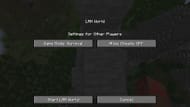
As the first step, players will have to essentially open the world to LAN. When players are in the world, they can simply press 'ESC' and enter the pause menu. A sub-setting called 'Open to LAN' will be visible.
After players enter this sub-setting, they will see two toggles: 'Game Mode' and 'Allow Cheats.' Players who are opening the world to LAN can set these settings for new players who will join. After changing the settings, they can select 'Start LAN World.'

After this is done, players will see the port number in the world chat, confirming that other players on the same internet connection will be able to see the world and join.
2) Finding and Joining a LAN world
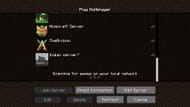
After the world has been made open to LAN, other players can easily join by heading to the 'Multiplayer' gamemode and finding the name of the world in the server list. The best part is that they don't need to enter any server IP. If they are connected to the exact same internet connection as the host, the world will be visible in the multiplayer list.
Steps to enable and join LAN world in Minecraft Bedrock Edition
1) Enabling LAN
In the Bedrock Edition of Minecraft, players can simply head to the world settings and select the Multiplayer tab. Here, they will have the option to make the world visible to other friends on their account, or make it visible to LAN players.
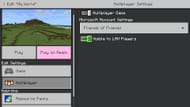
2) Joining the world
By toggling 'Visible to LAN players,' other players on the same network will be able to see and join the world. Players can head to the 'Friends' tab where they will be able to see the LAN world. Remember, for LAN worlds to be visible, both players must be connected to the exact same internet connection.
Uncover new worlds with our Minecraft Seed Generator!

