The COD Warzone DirectX Error 0x887a0005 is currently affecting many PC players worldwide. This prevents people from launching the game, which could be frustrating. The error was reported by Battle.net and Steam users, and while there's no official fix for it yet, some workarounds could help resolve the issue for the majority.
On that note, here are some possible causes behind the COD Warzone DirectX Error and ways to potentially fix it.
Note: The fixes provided in this article serve as workarounds and are not guaranteed to work for everyone.
How to potentially fix COD Warzone DirectX Error 0x887a0005
The 0x887a0005 DirectX error is typically caused by one of the following issues:
- Overclocked hardware, especially the GPU.
- Conflicts with in-game overlays of third-party software.
- Lack of permissions to run the game.
- Missing or corrupted files.
Here are some of the methods you can follow to possibly fix this issue:
1) Run the game as Administrator

One of the simplest and most effective ways to give the game the access it needs is by running it as an administrator. Here's how to do it:
- Navigate to the folder where you have installed the game.
- Find the game file; this could be cod.exe or modernwarfare.exe.
- Right-click, go to Properties, and go to the Compatibility tab.
- There, check the box that reads: Run this program as an Administrator, and click Apply.
2) Verify game files
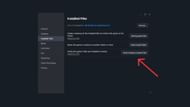
Verifying the files can help repair any missing or corrupted files. Here's a step-by-step guide to do it on both Steam and Battle.net:
Steam
- Go to your Library and right-click on Call of Duty Warzone.
- Click the Settings icon and go to Properties.
- Select the Installed Files tab and click on Verify integrity of game files.
Battle.net
- Open the launcher and click the gear icon next to the play button.
- Click on Scan and Repair.
This process could take several minutes and might fix any broken or missing game files.
3) Check for driver updates or overclocking issues
Outdated or faulty GPU drivers could be a common cause of the Warzone DirectX Error. So, make sure to update your NVIDIA or AMD graphics driver. Additionally, if you have overclocked any components, consider resetting them. Overclocking can sometimes lead to instability and errors.
4) Reinstall the game
If none of these methods help fix the Warzone DirectX Error, try clean installing the game. To do so, first uninstall the game and use a third-party tool like Revo Uninstaller or IObit Uninstaller to remove all leftover files and registry entries. After uninstalling, reinstall Warzone from your preferred platform and try launching it again.
That's everything that could fix the COD Warzone DirectX Error 0x887a0005. If none of these steps solve the problem, reach out to Activision Support.
Read more articles here:
- Call of Duty fans are devastated after Warzone Mobile shocking news
- Call of Duty Black Ops 7 cast revealed so far
- Call of Duty 2026 (Modern Warfare 4) will reportedly not continue with Omnimovement
