Redeeming a Roblox gift card is simple. It can be redeemed online by visiting Roblox's Gift Cards page, selecting the Redeem Card option, entering the code from the gift, and hitting Enter on the keyboard. As you can see, the process takes no more than one or two minutes and is not time-consuming at all. However, if players want a more detailed explanation, they've come to the right place.
The option to distribute rewards to other players is one of the most appealing aspects of online games. People can give other people surprises in the form of a gift card that can be used to purchase Robux or credit for membership purchases. The recipient also has a choice: use the gift card or pass it on to someone else.
These Gift cards are available in both digital and physical formats. If a card is purchased from the official store online, the donor can build a custom-priced gift card. The process of redeeming a gift card is the same for physical and online cards.
Learn how to redeem a Roblox gift card in detail
A gift card, regardless of its format, can be done online on the game's website. Unfortunately, fans can't use the app to redeem the gift card since the process is only valid on the web version of the game running on a PC browser.
The following are the steps players will need to heed in order to redeem a Roblox gift card:
Step 1
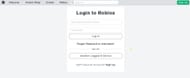
Open a browser on your PC. Google Chrome is one of the most versatile browsers a PC owner can use to run the platform. Log in to Roblox's official website - https://www.roblox.com/Login. Enter your username and password and click the Log In button.
Step 2
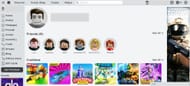
Go to the gift card redemption page and select the Nav menu in the top left corner of the home page. Select the last option in the menu, Gift Cards.
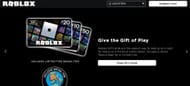
Next, select the Redeem card option on the top right corner of the screen. Finally, the box to redeem the code will be visible.
Step 3
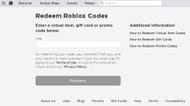
Find the Gift Card's PIN code and enter it in the Redeem box. Click the Redeem button after that.
Step 4
Credits or Robux will be credited to the account immediately if you enter a valid PIN. You can also use your credit immediately by clicking Use Credit.
If players want to redeem numerous Gift Cards, they simply need to close the window and input the new Gift Card pin. To redeem another card, they need to repeat the same procedure.
Checking Gift Card credit balance
The credit balance of the gift card can usually be viewed on the purchase page after it has been successfully redeemed. Unfortunately, it's not visible on all pages.
Players need to follow these steps to check their credit balance after redeeming the gift card:
- On the Chrome browser, make sure you're logged in to the account where the gift card was redeemed.
- Go to the Billing Settings page or the Gift Card redemption page.
- The credit balance will simply appear under the Redeem option on the Gift Card redemption page.
- The current balance is displayed under Credit on the Billing Settings page.
- If no credit balance is visible, it only means that no Gift Card credit has been redeemed on the account.
- Explore the Help section if there is a discrepancy; you can also raise a ticket.
What is Robux?
Roblox's in-game money is called Robux. Users need to purchase and spend Robux to get the most out of the platform. Robux is the answer to everything from creating groups to purchasing any item in the in-game shop. This shop is where users can buy virtual apparel and gear.
Robux can be purchased or earned in-game and used to enhance the overall gaming experience.
Checking Robux balance
The process of checking your Robux balance depends on the platform you're using.
Mobile App - Users first need to ensure they're using the account in which they purchased the Robux. Then, they will need to tap the Robux icon at the top to see their Robux balance.
Browser - Users will have to look at the upper right of the browser window; the Robux balance will always be visible there.
Xbox One App - With this one, users must press the Right Bumper (RB) on the Home screen until they reach the Robux screen. The balance will be present next to the My Balance option in the lower-left corner of the Robux screen.
Please remember that once Robux is bought, it is non-refundable, non-transferable, and holds no value as real currency. Only people over 18 years of age can buy a Premium subscription and need to allow the platform to charge their account every month until the subscription is canceled. Users can cancel their subscription by selecting the Cancel Subscription option on the Billing tab on the settings page.
Check out this A-Z list of all of our Roblox Codes 2024
