The Minecraft 1.21.9 update for Java Edition is out now. The much-awaited The Copper Age game drop introduces an array of features, such as the copper golem, copper weapons, shelves, and more. Additionally, the update addresses persistent bugs and enhances existing mechanics to improve the gameplay experience for players.
Here's how to download the Minecraft 1.21.9 update and enjoy the Copper Age game drop.
Guide to download the Minecraft 1.21.9 update for Java Edition

Chart New Territories with the ultimate Minecraft Seed Generator!
The Minecraft 1.21.9 update can be downloaded directly from the official launcher. In recent years, Mojang has turned the application into an all-access point, allowing players to manage different instances across versions and even access spin-offs like Legends and Dungeons. The host of customisation and ease of access make it seamless to use.
By default, the launcher is set to automatically check for new Minecraft updates and hotfixes when you open it. If any updates are found, the launcher will install them before the game starts. This nifty feature ensures players are always running the latest version and can access new Minecraft features and mobs, such as the copper golem and shelves.
However, you can queue the update for the Copper Age game drop manually as well. The launcher lets players initiate updates on the existing version, upgrading it to the latest stable release.
Here's how you can get your hands on the Minecraft 1.21.9 update and enjoy the host of new features in the Copper Age game drop:
- If this is your first time playing Minecraft or you do not have the launcher, head to the official website and download the launcher. You can also click here to access its download page.
- Once downloaded, run the executable file to install the launcher and sign in with your registered Microsoft account to get it ready for use.
- Now, open the launcher and select Minecraft: Java Edition from the left sidebar.
- On the lower side, head over to the dropdown tab on the left of the green Play/Download button and expand it.
- Select the "Latest Release" option and make sure it shows 1.21.9. Next, click on the green Play button to begin the download.
- Wait for the launcher to download the required update files and assets. You can see progress on the green bar at the bottom, which will show how long until the game is ready.
Once the progress bar has disappeared and the installation is complete, hit the green Play button to launch the game with the Minecraft 1.21.9 update successfully installed. A fresh installation will always download the latest available version, ensuring gamers get their hands on the newest stable release.
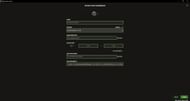
Additionally, you can create a new and customized installation or instance of the Minecraft 1.21.9 update. These instances allow you to customize a host of gameplay aspects. They let you modify parameters, such as the display resolution, game directory, and even the JVM, allowing you to easily allocate more RAM to the instance and boost performance and reduce stutter.
Here is how to create a new custom installation of the Minecraft 1.21.9 update:
- Open the launcher and select Minecraft: Java Edition from the left sidebar.
- On the top, navigate to the tab marked Installations next to Play.
- Now, click on the New Installation button under the search bar.
- Name your new instance and select the version. Make sure you select the Minecraft 1.21.9 update to experience the new features of the Copper Age game drop.
- Once done, leave the Game Directory and Resolution slots blank if you wish to use the system defaults. However, you can customize them based on your gameplay preferences.
- Apart from this, you can select the More Options tab to open up additional customization options, such as accessing the JVM and allocating more RAM to your instance.
- You can also tap the icon on top to modify the logo of your instance. The game launcher offers an array of Minecraft-themed logos and icons that you can select to personalize your instance to make it stand apart or mark it.
- However, it is recommended to ensure your device can handle the resolution and custom parameters. Make sure to input the values based on your system specifications.
Once done, click on the green Create button located in the bottom-right corner to finish installing the instance with the Minecraft 1.21.9 update successfully installed. You can now check out the array of new features, such as the copper weapons, items, and the adorable copper golem mob.
Also read: YouTuber's 14-year journey to the Far Lands is about to be completed
Check out our other Minecraft articles:
- How to get and use Reese's Sodium Options mod
- Cool ways to use shelves in Minecraft
- How to get the boss mob spawn eggs in Minecraft
- How to sort items using a copper golem in Minecraft
- 4 best mods to bring mobs to life
- All Minecraft fishing enchantments explained
Uncover new worlds with our Minecraft Seed Generator!

