The Pokemon series has a litany of games dating back to the mid-90s, and tons of trainers continue to play older-generation titles to this day. However, some can only play through the games in their vanilla setting so much before the challenge subsides and things get predictable. Fortunately, romhacks and randomizers have been created by the community to keep things interesting.
Randomizers, in particular, have become a huge hit among Pokemon players in recent years. These tools are found both in romhacks and on their own and allow trainers to set several in-game factors to be generated randomly, including their starters, enemy trainer team lineups, wild encounters, and much more.
If Pokemon fans are looking for a way to randomize any franchise entry from Generation I to Generation VII, there's a fantastic tool available that will be discussed ahead.
🚨 Calculate how strong your evolved Pokémon will become with our newly launched Pokemon GO Evolution Calculator 🚨
How to randomize Pokemon games on PC

Thanks to various tools provided by Pokemon fans, trainers can implement customized random factors into just about any franchise title they can imagine. If fans currently use emulation on PC to play a series game from Generations I-VII, they can inject their rom file with the customized random parameters.
This will cause the rom file, once loaded into the emulator, to exhibit the randomized behavior applied from the tool. Currently, trainers' best bet for adding randomized features to their Gens I-VII game is to use the Pokemon ZX Randomizer, which has an immense amount of control and customization for the users.
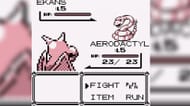
Using the ZX Randomizer on PC
- Obtain a blank ROM file of the Pokemon game you want to randomize.
- Download the ZX Randomizer via its official Github page by scrolling down and clicking the link to PokeRandoZX's .zip file.
- With the .zip file downloaded to your storage drive, unzip it with the file archive unzip function on Windows or via programs like WinZip, 7Zip, etc. on MacOS.
- Open the unzipped folder, then select the launcher corresponding to your OS. The Mac launcher is in .command format, the UNIX launcher is in .sh format, and the Windows version is in a .bat file. Run the file to open the randomizer. Opening it directly will prevent you from randomizing 3DS Pokemon games, so use the launcher.
- Select the open rom button in the top right, then choose the blank game rom you want to randomize.
- From here, switch through the tabs and use the radial icons and checkboxes to select the parameters you'd like to inject into the rom file to randomize it. Options include randomizing starter Pokemon, wild encounters, item pickups, etc.
- When you're happy with your choices, press the randomize (save) button in the top right of the window to save the rom file.
- Open your emulator of choice and load this newly-made rom and enjoy.
How to randomize Pokemon games on Android

Unfortunately, the ZX Randomizer doesn't have functionality for mobile devices by default, so players must look to other tools. Fortunately, another randomizer exists known as the Universal Randomizer that works almost as well, though it will only modify rom files up to the Generation V Unova region titles.
This sadly omits 3DS/2DS titles like X/Y, Sun/Moon, and Omega Ruby/Alpha Sapphire. However, it still performs many of the same functions since the ZX Randomizer is technically a software fork of the Universal Randomizer. With that in mind, the process of randomizing a rom file is largely the same on Android.

How to use the Universal Randomizer on Android
- Like before, download a clean rom of the version of the game you'd like to randomize and save it to your device.
- Head to the GitHub page for the Android version of the randomizer and download its apk file.
- Run the apk file on your device to install the randomizer. You may need to enable installation from unknown sources in your device settings if you haven't done so already.
- Open the randomizer app and tap the open rom button to select your clean rom in Step 1.
- From here, use the buttons on the screen to customize your experience. A tab selector also exists in the top left of the screen to allow you to change between different parameters for randomizing the Pokemon game.
- Once you're happy with your changes, tap the save log button to create a new rom file.
- Open your emulator of choice and run the rom file to play the game with your specified randomization.
How to randomize Pokemon games on iOS

Unfortunately, the restrictions set on iOS devices by Apple means that the Universal Randomizer hasn't yet been developed as an iOS app. However, if trainers have access to a PC, they can use the same steps listed above to randomize a rom file, then send it to their iOS device.
From there, if players have access to an emulator, they can still open and run the randomized rom file the same as they would on PC or Android.
How to play a randomized Rom on iOS
- On your PC, download both the clean rom file and the ZX Randomizer from its GitHub page, as outlined above.
- Like before, open the ZX randomizer's launcher based on your OS and choose the rom file.
- Set your parameters the same as you would on PC, and when you're finished, save the rom file to your device.
- From here, you'll need to send the rom file to your device. This can be done through various methods, including using text messages, emails, or cloud storage applications. The simplest method may be to email the file to your own email address, so you can then use your iOS device to locate and download the file directly from your email.
- Once you've downloaded the rom file as desired, open your emulator and load it and enjoy.
Remember that for iOS phones and other devices, emulators aren't available via the Apple App Store due to restrictions surrounding intellectual property and piracy. Trainers will have to find a working emulator elsewhere and potentially even jailbreak their device, which may void their device's warranty.
This is best kept in mind, as players will want to download their emulator before they even begin randomizing the rom file. Otherwise, they won't be able to play the randomized version of the game.
🚨 Calculate how strong your evolved Pokémon will become with our newly launched Pokemon GO Evolution Calculator 🚨
