Lagging and stuttering issues in Warzone are the ultimate buzzkill in your gaming experience. It's a long-standing issue in many Call of Duty titles, which rears it head occasionally. It can be frustrating to experience these issues, especially since shooter games require smooth framerates to be playable.
Despite the earnest efforts of Warzone developers to deploy hotfixes and patch updates to tackle these issues, the persistence of lag continues to irk players. Luckily, there are a few troubleshooting tips that can temporarily render the game playable. Note that these are only temporary fixes, so the problem may return after some time.
Common reasons for Warzone stuttering issues

There are several possible culprits for Warzone stuttering issues, the most common being unoptimized PC settings. Season 1 Reloaded brought a handful of content that may be too demanding for your PC, so if you want a smooth experience in the game, you will have to spend some time troubleshooting.
Other reasons include outdated GPU drivers, broken Warzone files, and hardware incompatibility.
How to fix Warzone stuttering issues
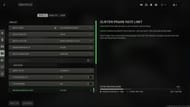
1) Optimize PC settings
The first thing you need to check when experiencing Warzone stuttering issues is your PC settings. Depending on your PC specs, you might want to toggle a few options in the Warzone settings tab.
The key is to experiment with different configurations in practice matches and find the optimal balance between performance and visual quality. You can check the official recommended settings on Call of Duty's page.
Moreover, make sure to run the game on Fullscreen Exclusive mode rather than the Fullscreen Borderless setting as this usually causes several lag and stuttering issues in Warzone.
2) Update graphics drivers
Outdated graphics drivers are a common reason for Warzone stuttering issues. Make sure your drivers are updated by heading to the Device Manager on your PC and locating Display Adapters. Find your active driver and right-click to update it manually.
You can also check your drivers' website to download the latest updates.
3) Fix broken Warzone files
If the stuttering issues only occur in Warzone and not on other games on your PC, you might want to check your Warzone files. Perform a quick Scan and Repair to find and fix broken files.
On Steam, you can do this by opening the Steam app and right-clicking your Call of Duty library. Navigate the Settings tab and click Properties. Select Local Files, then Verify integrity of game files.
Meanwhile, on Battle.net, select the Call of Duty tab, then click the Cog icon beside the Play button. Then, select Scan and Repair.
4) Reinstall the game
If all other remedies fall short, the last-ditch effort involves the task of reinstalling Warzone. This should capture issues that the Scan and Repair didn't fix. However, it's an inconvenient process and is only recommended as a last resort.
Follow Sportskeeda for more Call of Duty fixes.
Warzone lagging on PC || Warzone perks not working || Warzone crashes on startup || Warzone stuck in an Armor Plate error
