The Minecraft Bedrock 1.21.114 update is out now, and it introduces fixes and updates to the 1.21.111 update that was released recently. The build addresses certain issues and enhances the game's overall performance to ensure a seamless gameplay experience.
Here's how you can get your hands on the Minecraft Bedrock 1.21.114 update.
Guide to download the Minecraft Bedrock 1.21.114 update on all compatible platforms
Xbox One and Series X|S consoles

Chart New Territories with the ultimate Minecraft Seed Generator!
You can download and install the latest Minecraft Bedrock 1.21.114 update with an active internet connection and a registered copy of the game by completing these steps:
- Head over to "My Games & Apps" on your console's library or locate it in the Recently Played tab.
- Next, choose Minecraft from the list of games and head to the Options button.
- Select "Manage Game & Add-Ons" and then select "Updates".
- Now, select it and wait for the required files to get downloaded.
The 1.21.114 update for Bedrock will be added to your download queue, and the installation will begin right away. During the update, it is recommended to make sure your device doesn't turn off and has a stable internet connection to prevent corruption of files.
Also read: Why is Minecraft copper cape not showing up? Answered
PlayStation 4 and 5

PlayStation 4/5 console users can download and install the latest Minecraft Bedrock 1.21.114 update with an active internet connection and a copy of the game on their device. Follow these steps to get the latest update on your device:
- Navigate to the console's homepage and locate Minecraft or search for it in your library.
- Now, select Options and choose the "Check for Updates" option. It is recommended to ensure that you are connected to the internet before you queue the update.
Once located, the update will be added to your download queue. Next, wait for the files and assets to be downloaded and installed before you launch the game with the Minecraft Bedrock 1.21.114 update.
Nintendo Switch and Switch 2

Similar to the PlayStation and Xbox consoles, Nintendo users can also get the latest Minecraft updates on their devices. Here's how you can acquire the Minecraft Bedrock 1.21.114 update on your Switch and Switch 2:
- Open Minecraft on your preferred Switch/Switch 2 device.
- Once the game opens, you will receive a notification for a new game update. Just click or select the pop-up at the top and wait for it to take you to the Nintendo eShop. Now, hit the Update button and add it to your device's download queue.
- If you missed the pop-up notification for some reason or wish to install the 1.21.114 build manually, head to your dashboard and launch the game.
- Now, press either the + or the - button on your console/joycon. Once the options window is launched, select "Software Update" and then choose "Via the Internet" to start downloading the update.
- During the update process, it is recommended to ensure that your device remains connected to the internet and is not turned off. This prevents file corruption or a failed download.
Also read: MCC's creator Noxcrew announces SoulSteel server for Minecraft Bedrock Edition
Android/iOS mobile devices
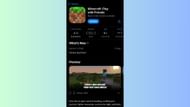
You can get your hands on the Minecraft Bedrock 1.21.114 update on Pocket Edition for all compatible Android and iOS mobile devices by heading over to the respective app stores and queuing the update from there:
- Search for Minecraft on the Google Play Store or the Apple App Store.
- Once the Minecraft page opens, you will notice that the Open/Play has been replaced by an "Update" button.
- Now, select the Update button and ensure you have an active internet connection during the process to prevent file corruption.
- Additionally, it is recommended that you keep your device turned on while the game files are being updated, since it prevents any unintended data corruption.
It is to be noted that most devices will have automatic updates enabled for applications to ensure that they are updated to the latest available build. However, if it is not turned on or you want to queue the update manually, follow the steps mentioned above.
Windows 10/11 PCs
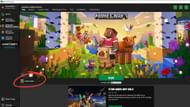
The Minecraft Bedrock 1.21.114 update can be downloaded directly using the official game launcher. In recent years, the application has become a central point for players to manage the Java and Bedrock variants of the base game and its various instances, as well as other spin-offs.
The Minecraft launcher is set to automatically check for updates and patches to the game every time it is launched or run. If found, it is downloaded and installed before the game starts to ensure that the latest build is always installed. However, you can install this new update manually as well.
Here's how you can download the latest Minecraft Bedrock 1.21.114 update on your Windows 10/11 PC and have a smoother gameplay experience:
- If this is your first time playing Minecraft, head over to the Mojang website or click this link to navigate to the download page and get your hands on the launcher.
- Download the official executable file and install it in your preferred directory. Once the launcher is installed, sign in with your registered Microsoft account to get it ready for use.
- Now, open the launcher and select Minecraft: Bedrock Edition from the left sidebar.
- Navigate to the left of the green Play button on the lower side to the small drop-down tab.
- Next, make sure that you select the "Latest Release" option from the dropdown tab. Once done, just hit the green Play button.
- Now, wait for the launcher to download the required update files for the Minecraft 1.21.114 update. During the update, ensure you have a stable network and your PC is not turned off.
- Once done, hit the Play button again, and the launcher will load the game with the Minecraft Bedrock 1.21.114 update successfully installed.
Also read: Minecraft nautilus guide: Spawning, taming, and uses
Check out our other Minecraft articles:
- How to get and use Reese's Sodium Options mod
- Cool ways to use shelves in Minecraft
- How to get the boss mob spawn eggs in Minecraft
- How to sort items using a copper golem in Minecraft
- 4 best mods to bring mobs to life
- All Minecraft fishing enchantments explained
Uncover new worlds with our Minecraft Seed Generator!

