Soon after players jump into Minecraft for the first time, most of them want to change their skin. Though the sandbox game does not have different kinds of characters with unique abilities and features, Mojang Studios allows you to change the appearance to personalize the in-game character you use. While Mojang Studios officially makes some skins, most of them are made by the bustling Minecraft community.
Here is a complete guide on how to change skin in Minecraft Java and Bedrock Editions.
How to get skins in Minecraft

Chart New Territories with the ultimate Minecraft Seed Generator!
As mentioned previously, some skins are officially made by Mojang, while most of them are community-made and are either available free of charge on the web, or are paid cosmetics on the game's official marketplace.
In Java Edition, you will get a set of nine official skins, including the legendary Steve and Alex ones. Apart from that, custom community-made skins can be easily downloaded online. Some of the best websites to find unique cosmetics are Skindex, NameMC, Nova Skin, etc.
Bedrock Edition also has the same nine official skins and the ability to add custom skins. The community-made skins can only be obtained from Bedrock Edition's official marketplace and can be accessed from the game itself. The marketplace offers loads of skin packs that are either generic or made in collaboration with other famous trends and media in pop culture.
Another method of getting unique skins is by making one manually. Certain websites allow you to create your very own skin. Cosmetics can be made by coloring each pixel on a skin-maker website.
How to change skin in Minecraft Java Edition
Here are the steps to change skin in Minecraft Java Edition:
1) Head into the official game launcher

Skins for Java Edition can either be changed from the launcher or the website. However, changing it from the launcher is much easier.
2) Click on the skins tab from the top

The skin tab will store all the official and custom skins that Mojang Studios or you add to the game.
3) Add the newly downloaded skin to the launcher by clicking Add Skin tab
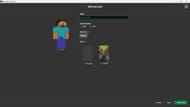
After clicking on the "new skin" button, you need to click on "browse" and search your device to find the skin you want to add.
4) Select the new skin from the launcher and save the changes

If you want to change skin in Minecraft Java Edition, you will have to completely close the game, apply a new skin, and then open the game again.
How to change skin in Minecraft Bedrock Edition
For Minecraft Bedrock Edition, you have a slightly different method to change skins:
1) Head to the Dressing Room from the main menu

You can change skins in Bedrock Edition entirely from within the game, without needing to go to any website or launcher.
2) Tap the three bars on the top left and select Classic Skins
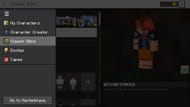
You can select a skin from a variety of owned skin packs by heading into the classic skin tab.
3) Select any custom skin you want to apply

The classic skin tab will also show skin packs that you can purchase to use in the game.
4) Equipe the skin to change it in-game
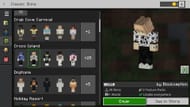
After selecting a skin, you can simply hit equip to successfully change the skin in Minecraft Bedrock Edition
How to change skin in Minecraft PE
Minecraft is the only game that is available on almost every device imaginable. It is present in mobile devices running Android and iOS as Pocket Edition. Since Pocket Edition is Bedrock Edition, the steps to change skin in Minecraft remain the same:
- Click on the dressing room tab
- Tap on the three lines in the top left corner and select classic skins
- Select any custom skin that you own
- Tap on the equip button to successfully change the skin
How to change skin in Minecraft for consoles
Minecraft is also available on various consoles like PlayStation, Xbox, and Nintendo. All of them also support a special version of Bedrock Edition and have a similar method of changing skins:
- Go into the dressing room from the Bedrock Edition main menu
- Click on the top left corner of the screen to select classic skins
- Select from all custom community-made skins that you own
- Press on equip to change the skin in Minecraft
Skins are a great way for you to express yourself and add a personal touch to Minecraft. Thanks to thousands of skins and skin creators, you can select the exact kind that suits your taste.
Uncover new worlds with our Minecraft Seed Generator!

